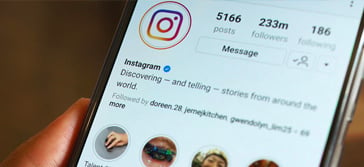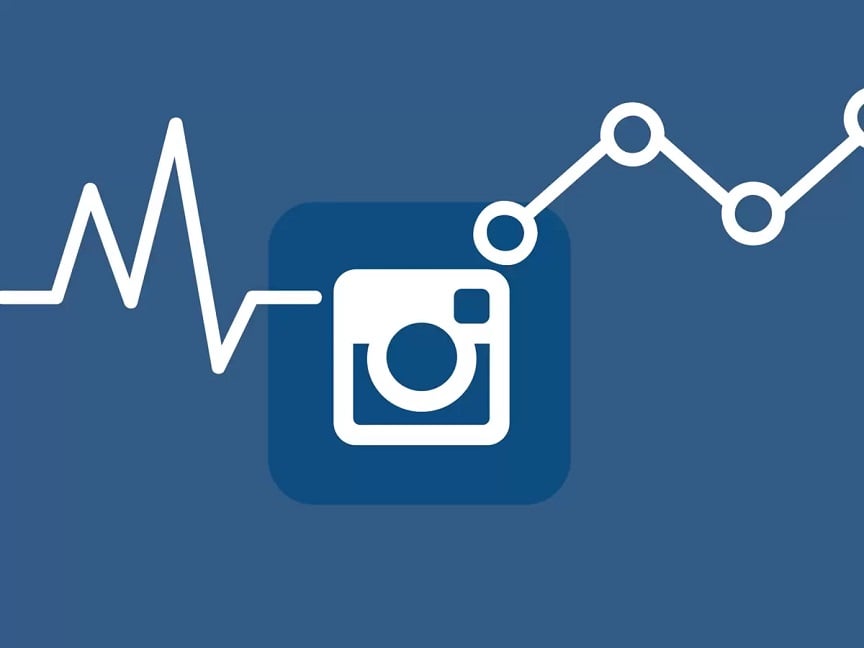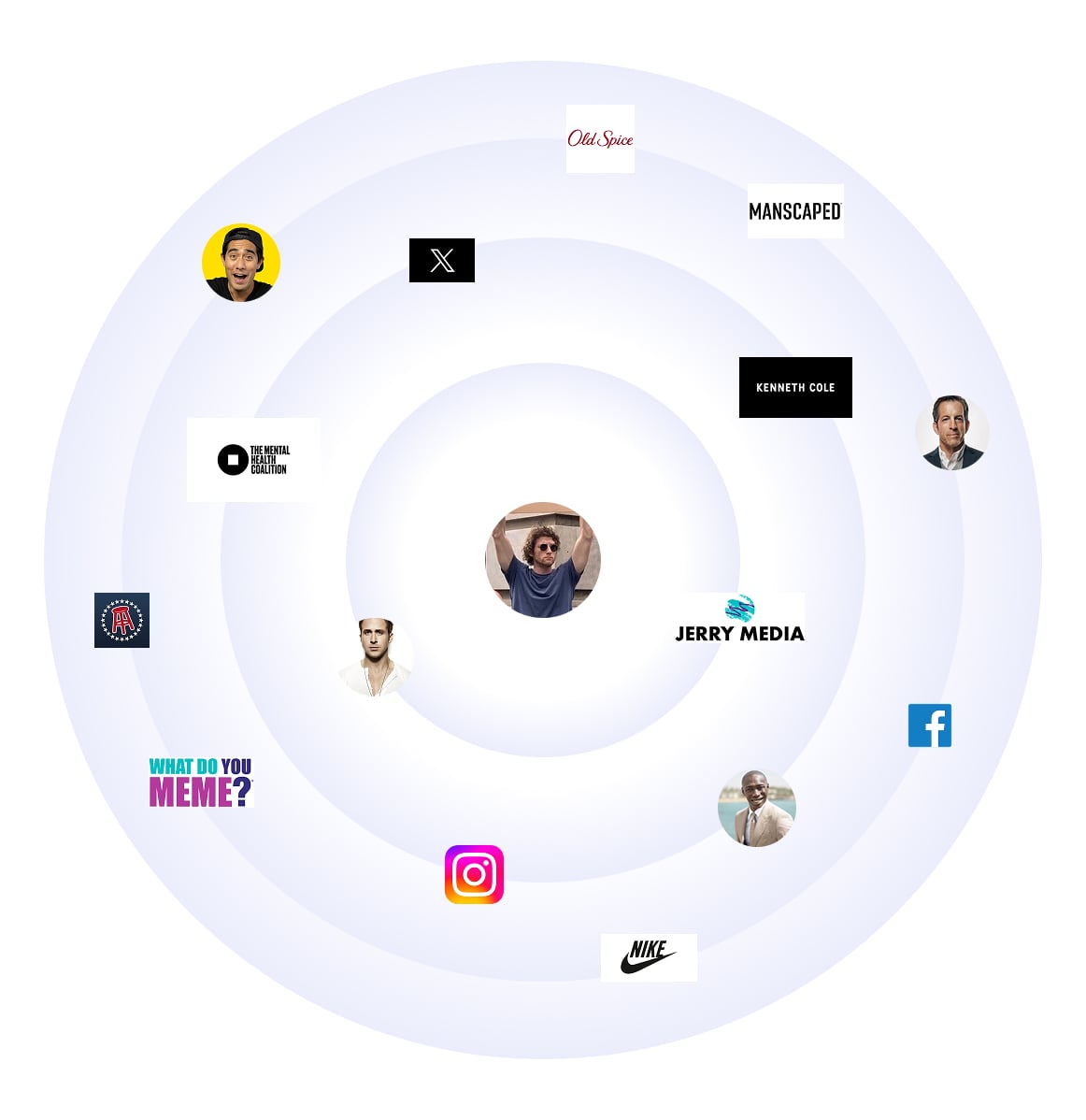Instagram isn’t just a feed flooded with endless content, it’s your stage, your personal brand’s broadcasting tower. Yet, many creators leave the most effective tools untouched, missing out the opportunity to stand out in a saturated digital world.
Hidden and smart tweaks hold the power to amplify your voice and craft experience users can’t scroll past. When you know how to wield IG features, each post becomes a powerful message, each Story a compelling narrative, and each interaction a step closer to building a loyal community.
In this article, you’ll learn the best app settings to improve your key profile metrics.
Advanced Hacks to Optimized and Expanded Reach
Engagement on Instagram is crucial, but it boils down to simple math: the more people who see your content, the higher your chances of getting the rate you want. That’s why focusing on discoverability is a must to make it big on the platform.
Old Metrics Are Making a Comeback: Likes Matter Again
A while back, Instagram tried to hide like counts to ease up the pressure on users to get likes.
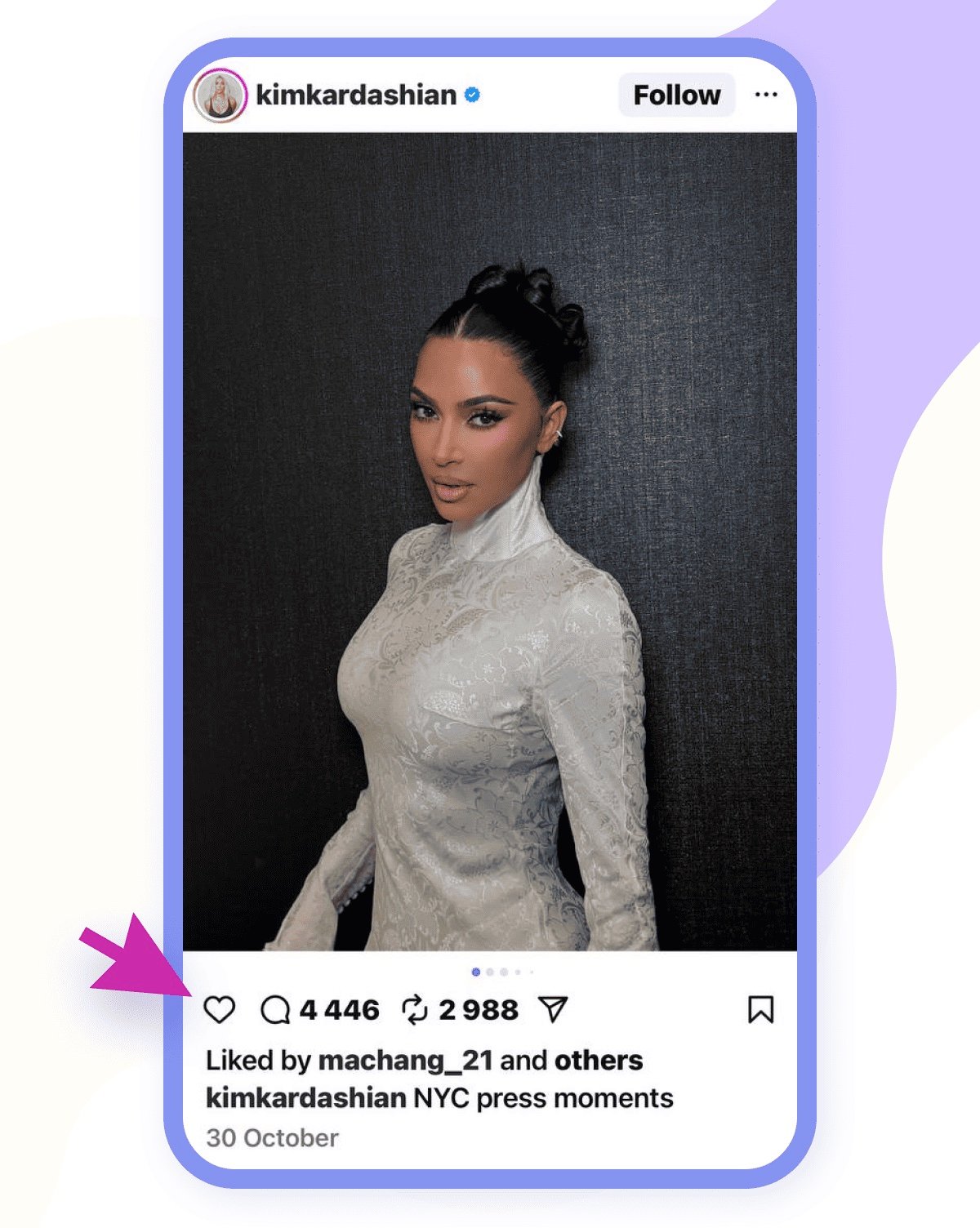
But then, the head of Instagram confirmed in a Q&A session on the platform that likes are once again a super important metric for success. So, if you've got likes switched off on your posts, switching them back on could give the impression that your content is really popular and might even do your algorithm a favour.
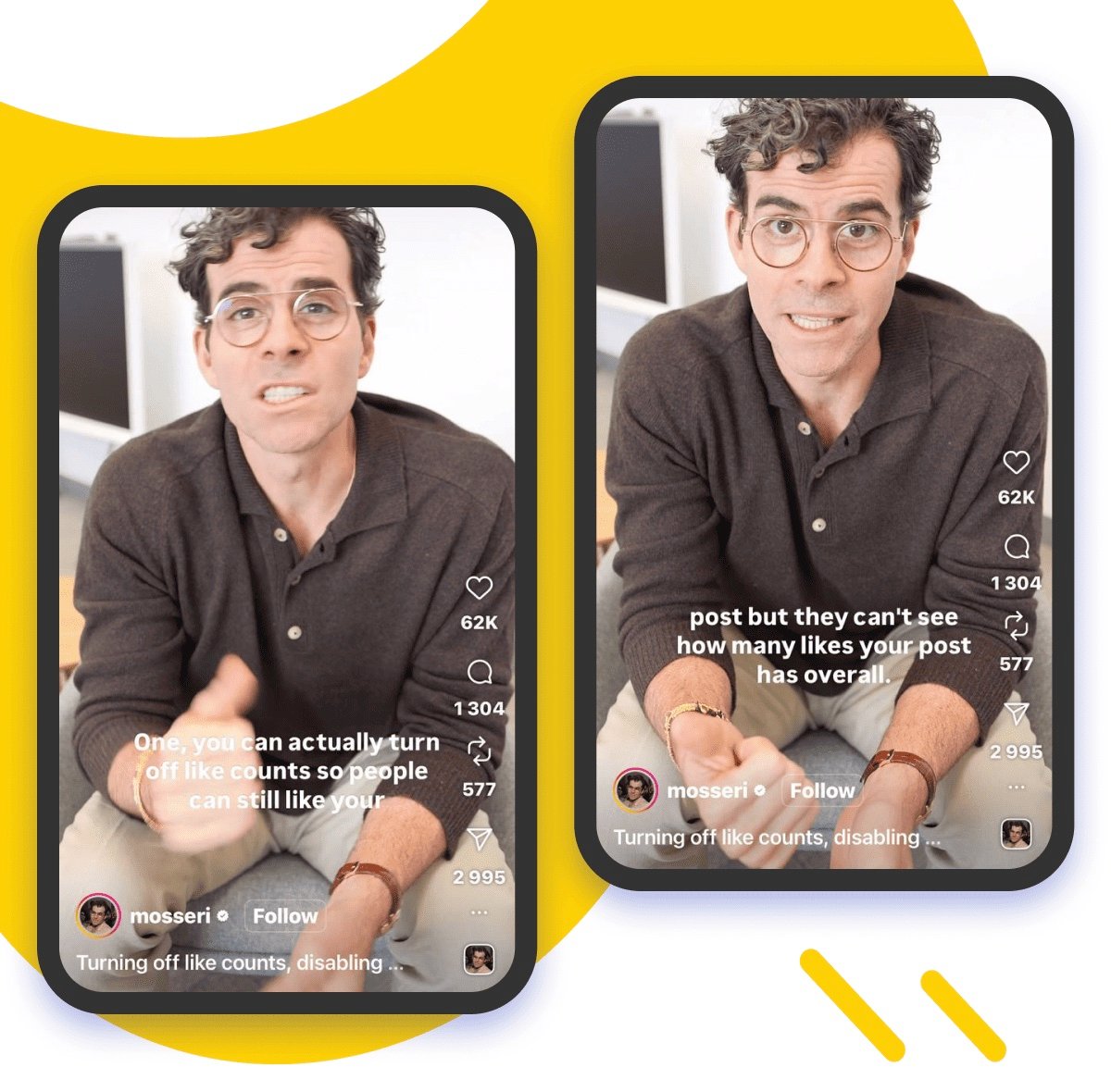
Here's how to turn likes back on:
1. Head to your Instagram settings
2. Navigate to the "Privacy" => "What You See"
3. Just flip the switch and disable "Hide like and share counts"
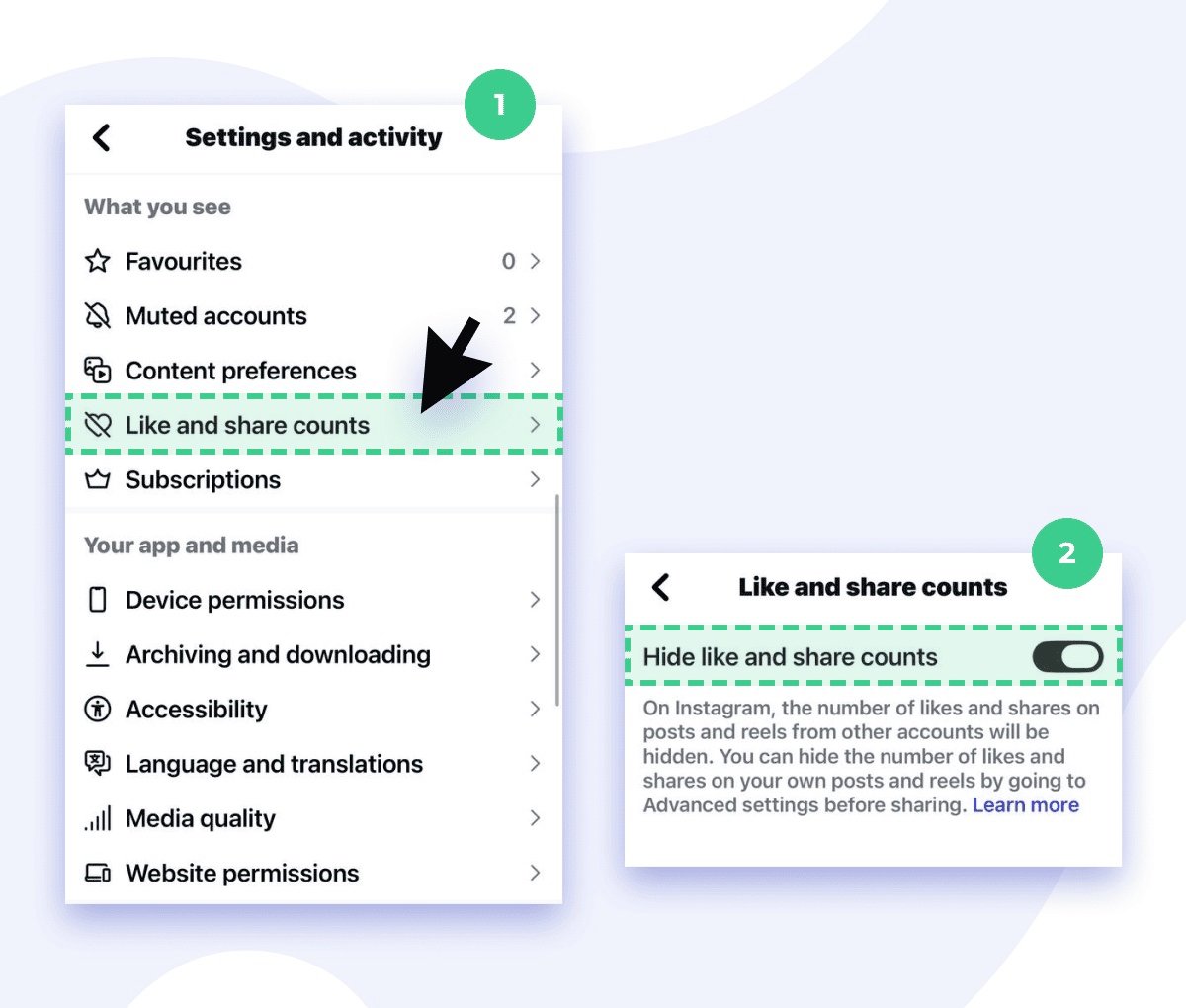
Handling Comments: Don't Let Trolls Bring You Down
Deleting comments isn't the answer if you want to keep your reach going - and honestly, it's not a good solution for dealing with trolls and negative feedback either. Instead of just turning off comments altogether, use the built-in tools that Instagram gives you to handle the negativity.
At least, you can untag yourself from unwanted publications.Just tap the “Tagged” section and select the one you want your username to be removed from. Proceed with three dots in the top right corner and pick “Post options” => “Remove me from post”
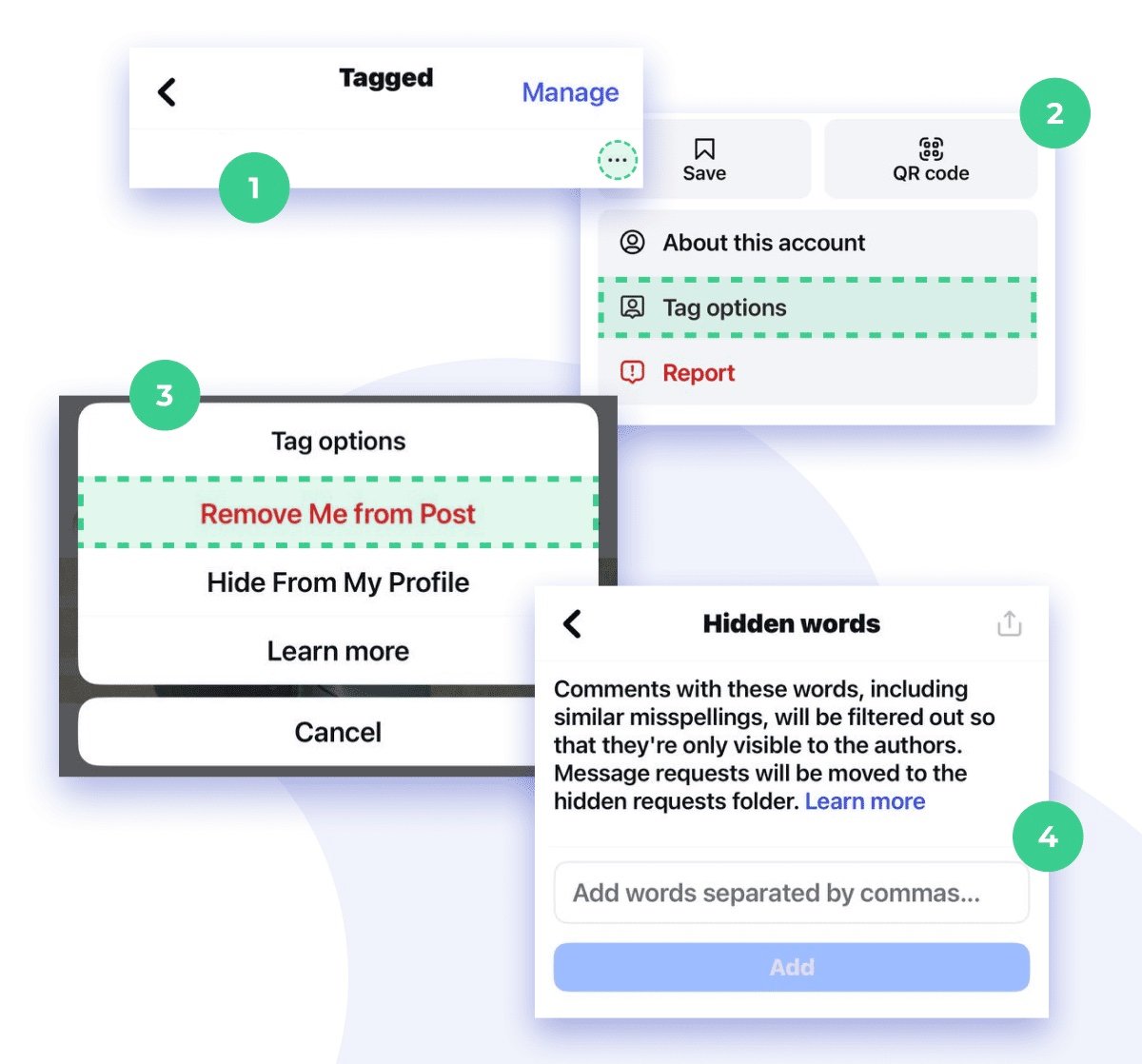
Or simply filter offensive comments by adding custom keywords to your black list. Open the same tab for that and scroll down until “Hidden words” to enable words or phrases aimed to be blocked. No limits but make sure each one is separated by a comma.
Working on Your Page: Keyword Trick for Enhanced IG Algorithm Identification
It is no secret that captions and alt texts add up to your content visibility. Every time you edit something, take care to strategically embed relevant keywords that reflect your niche and audience interests. Still the generic ones won’t cut it, so narrow the list down to have it in front of the right eyes. Say, when posting some food photos or cooking guides, try more specific variants like “easy weeknight dinner”, “gluten-free backing”, “plant-based meal”, etc. instead of too frequent “food” or “recipe”.
To see how well your account is optimized, test the incognito mode by searching relevant keywords on Instagram. To try this, you only need to open an incognito browser window ( Ctrl+Shift+N), then enter the words and phrases you’d like to check directly in Instagram’s search or via Google by the formula “site:instagram.com keyword.
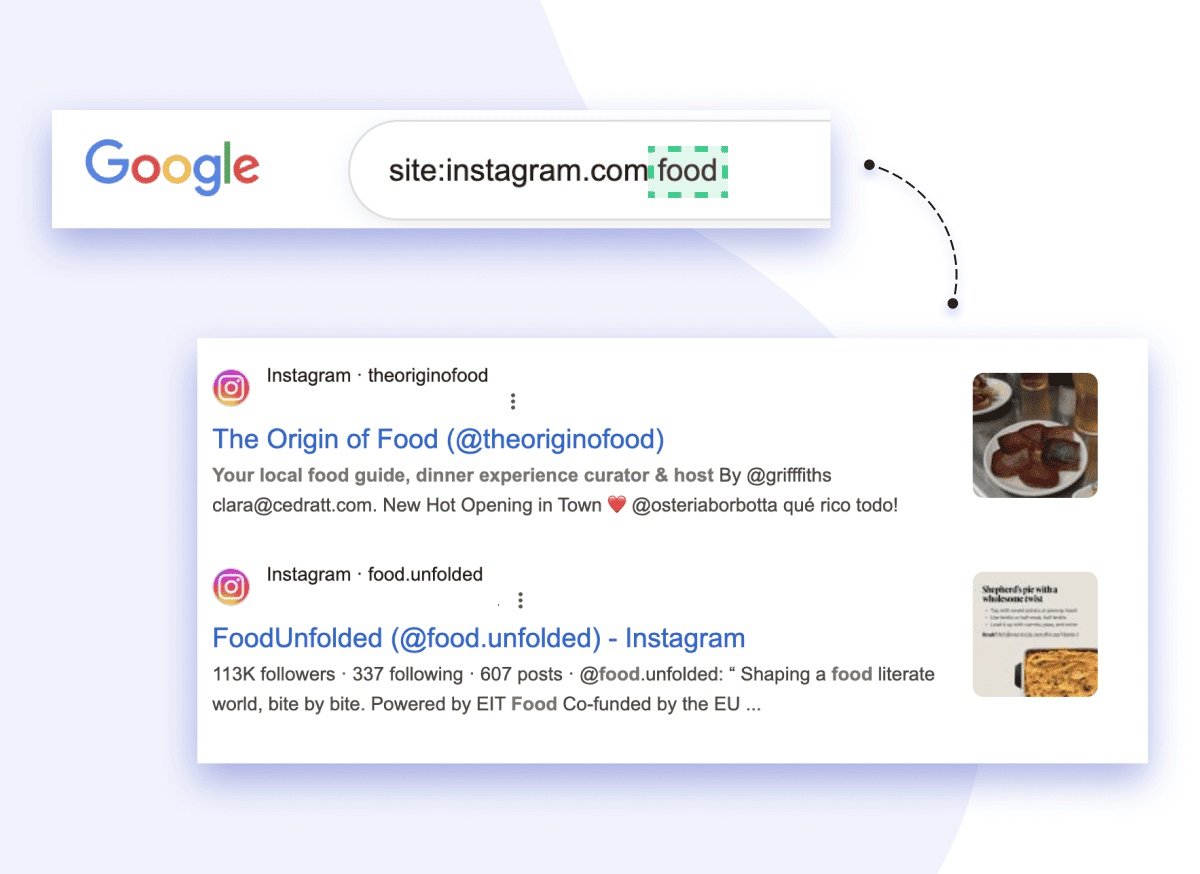
The recommended content should match your niche, which is a good sign that you hit the followers request.
Check your account health through “Settings” => “Account Status” to find out any flags or warnings from the platform and deal with what’s affected. Paying no attention to this can seriously shrink your Reach.
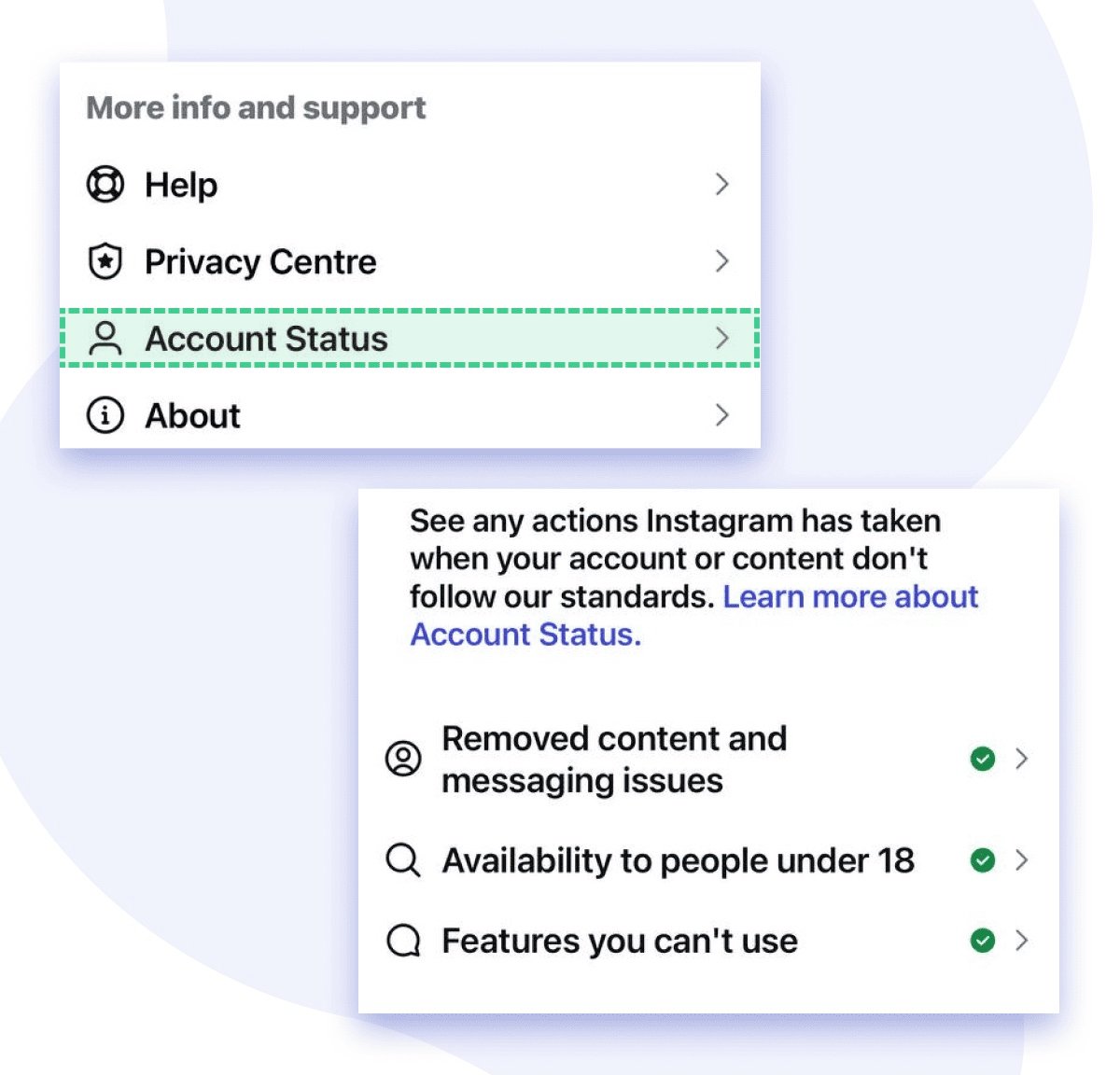
One more thing to maximize your growth as a creator is enabling suggested accounts. This feature increases your profile’s visibility by recommending your account to users who follow similar pages. It means a more targeted audience without extra cost and more credibility in the community by being linked to trusted sources. Tap “Edit profile” => “Suggested accounts” => “Allow others to find my account when they follow similar accounts”.
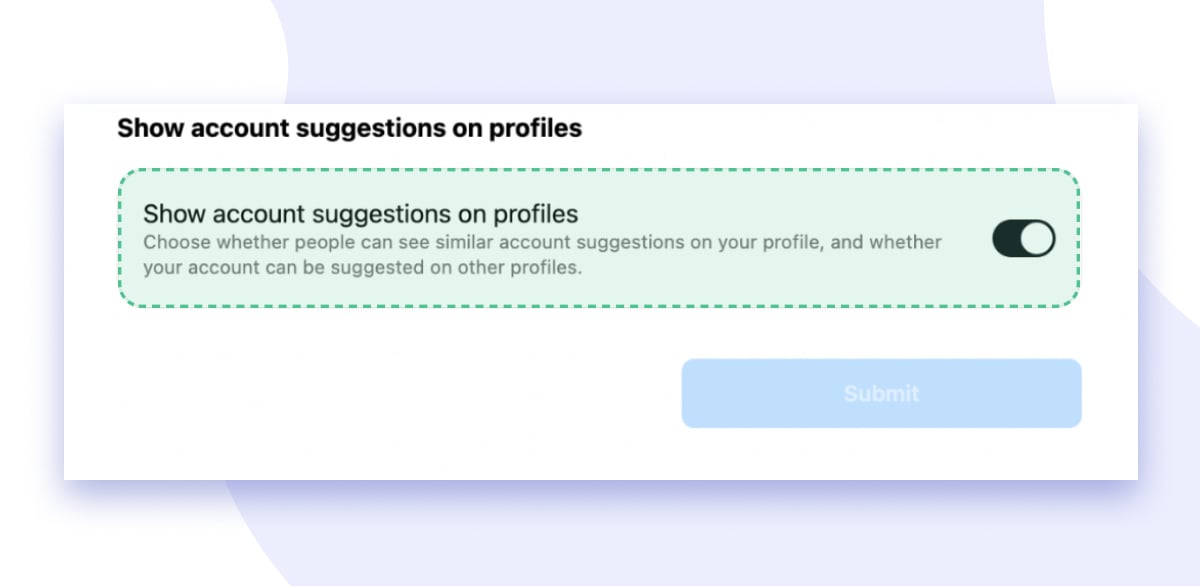
Apply Instagram Insights (available for Creator accounts) to spot when your audience is most active to schedule your posts during peak engagement.
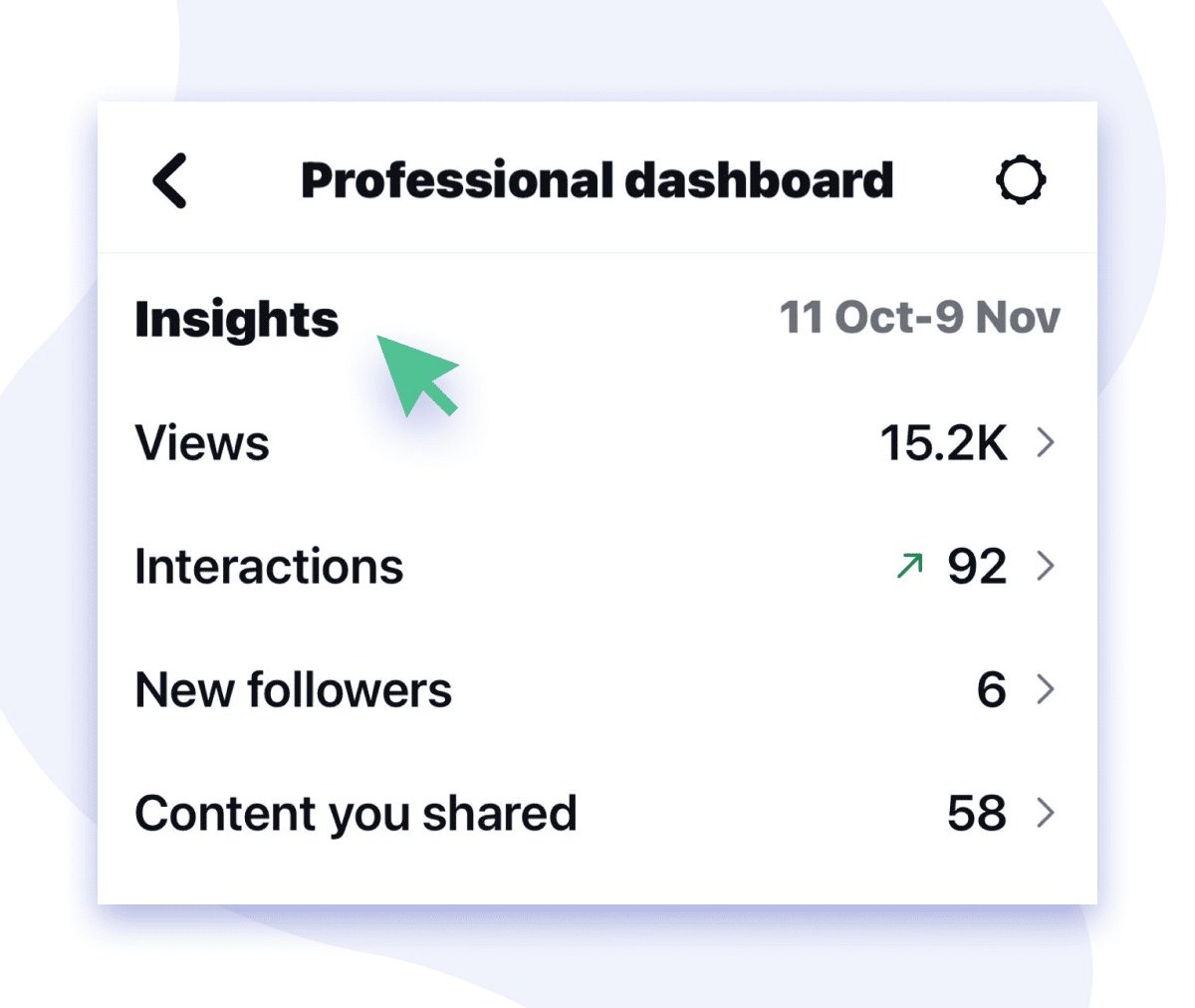
And one more point to keep in mind, the Explore page is influenced by your search and watch history. So, don’t forget to regularly clean them up to unclutter your feed and keep it aligned with your goals.
What to Press to Turn Your Reels Into Viral Masterpieces
Born from the ashes of TikTok’s meteoric rise, Instagram Reels quickly made their own path as a leading platform for short-video content. By 2025, Reels exploded from 15-second clips to storytelling powerhouse up to 20 minutes long.
They’re Instagram’s hottest stage. If you aren’t crafting them yet, you’re leaving huge growth on the table.
Using Instagram Maps for Greater Visibility
We've already talked about this new feature in our Telegram. Now let’s say some words about how useful it might be for businesses and influencers.
The map shows not only friends' locations, it reveals the Stories, Reels, and geo-tagged posts flooding your area. Think of it as your local content hotspot navigator. Stories and Reels are marked differently, helping you pinpoint where content is thriving.
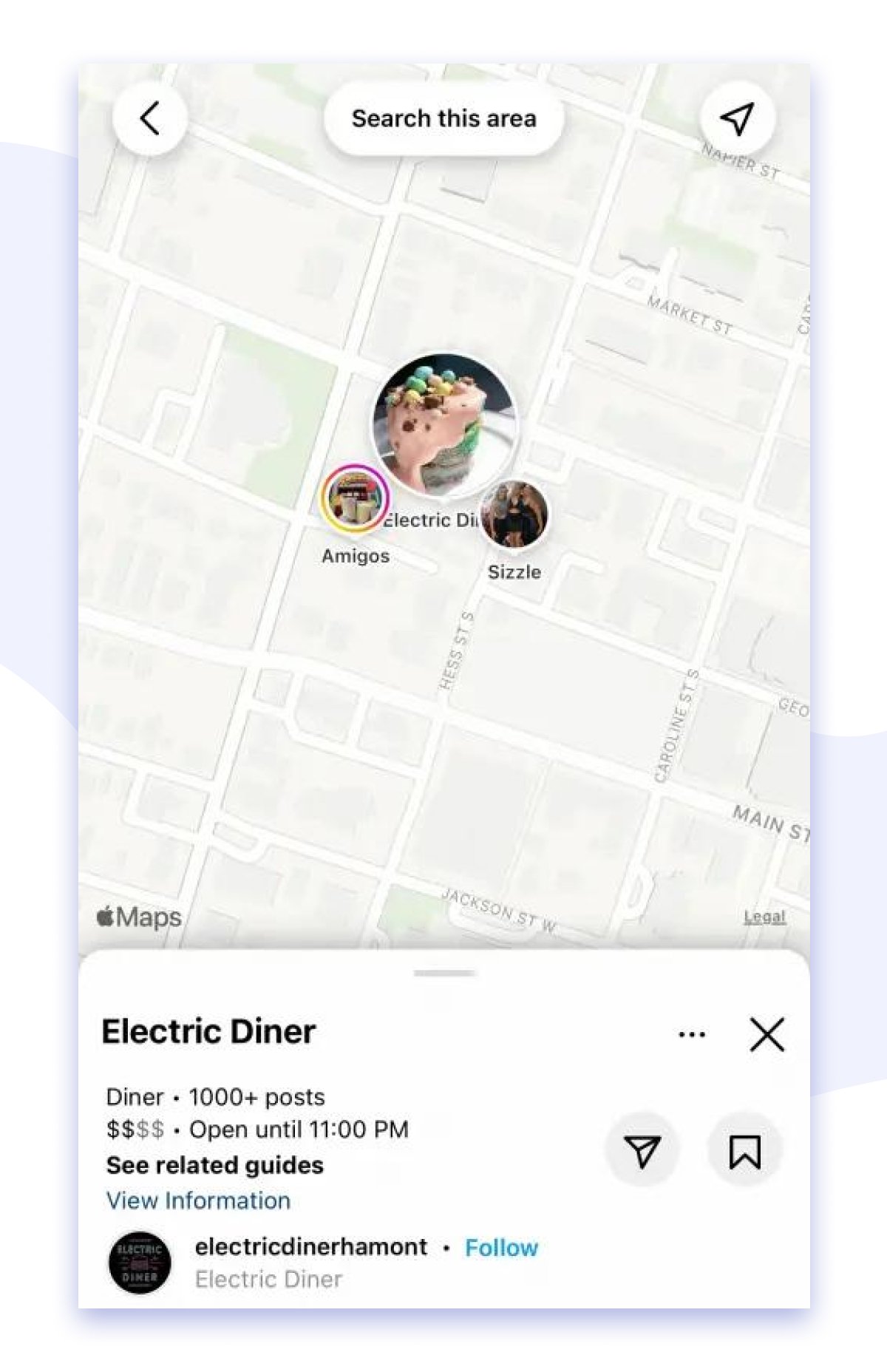
Testing Trial Reels for Improved Engagement
Want to know how your Reels will perform before sharing them in the account? Instagram’s Trial Reels lets you test your content on a brand-new group of users who don’t follow you yet. It is like your personal experiment zone to refine content approach and maximize impact.
Getting started is simple. Just create a Reel like you usually do it by tapping the “+” icon on a home screen. You can either film and edit directly within Instagram or upload a pre-edited video.You can either film and edit directly within Instagram or upload a pre-edited video.

Before you hit Share, scroll down and flick the Trial toggle on. This sends your Reel out to a wider, non-follower audience.
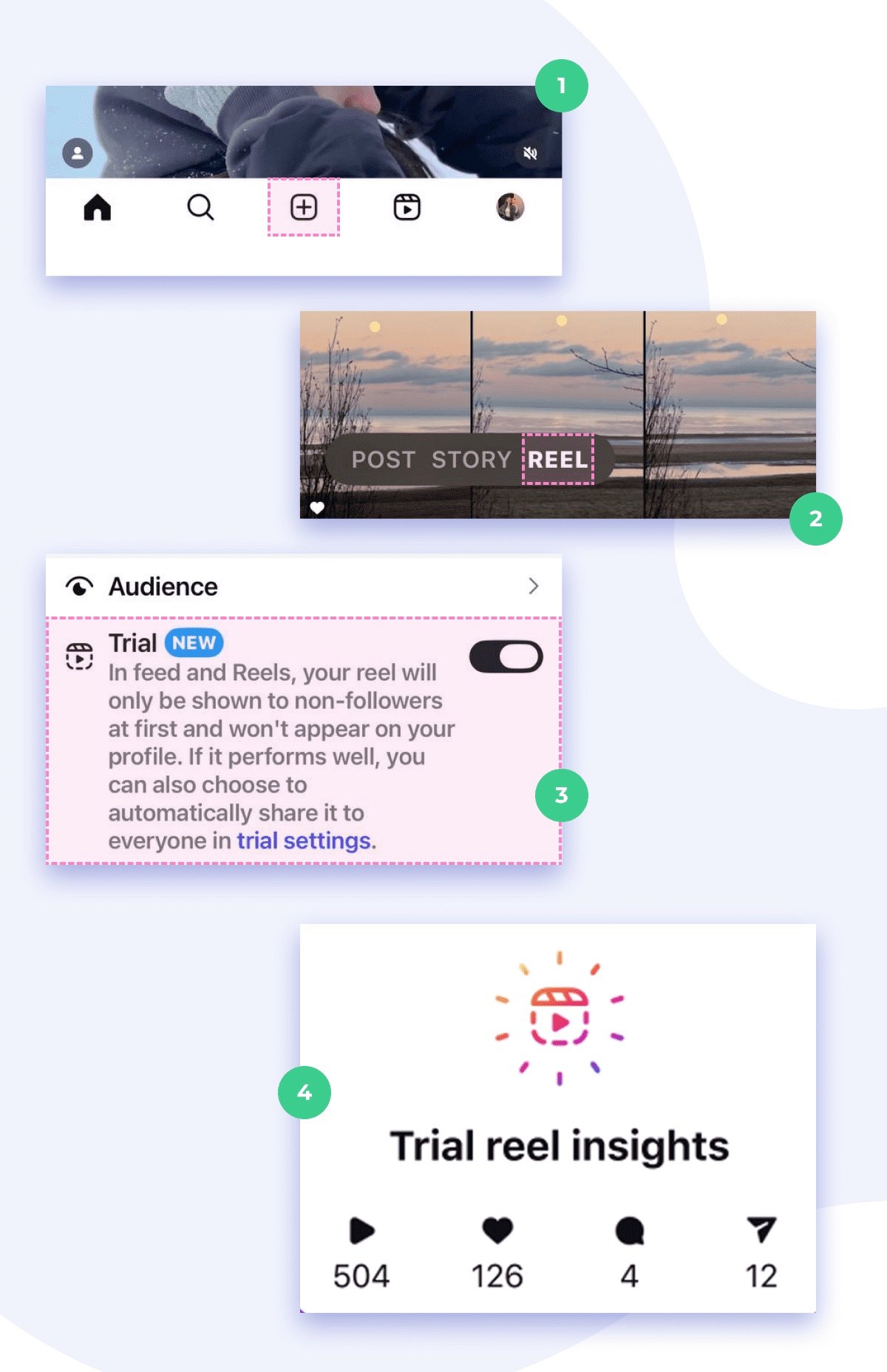
If your Trial Reel scores well in the 72-hour test slot, Instagram can post automatically, giving you serious reach without extra effort. Enable the "Share to everyone automatically" option to allow Instagram to make the Reel public.
Prefer to keep control? Choose to publish manually instead by disabling this option.
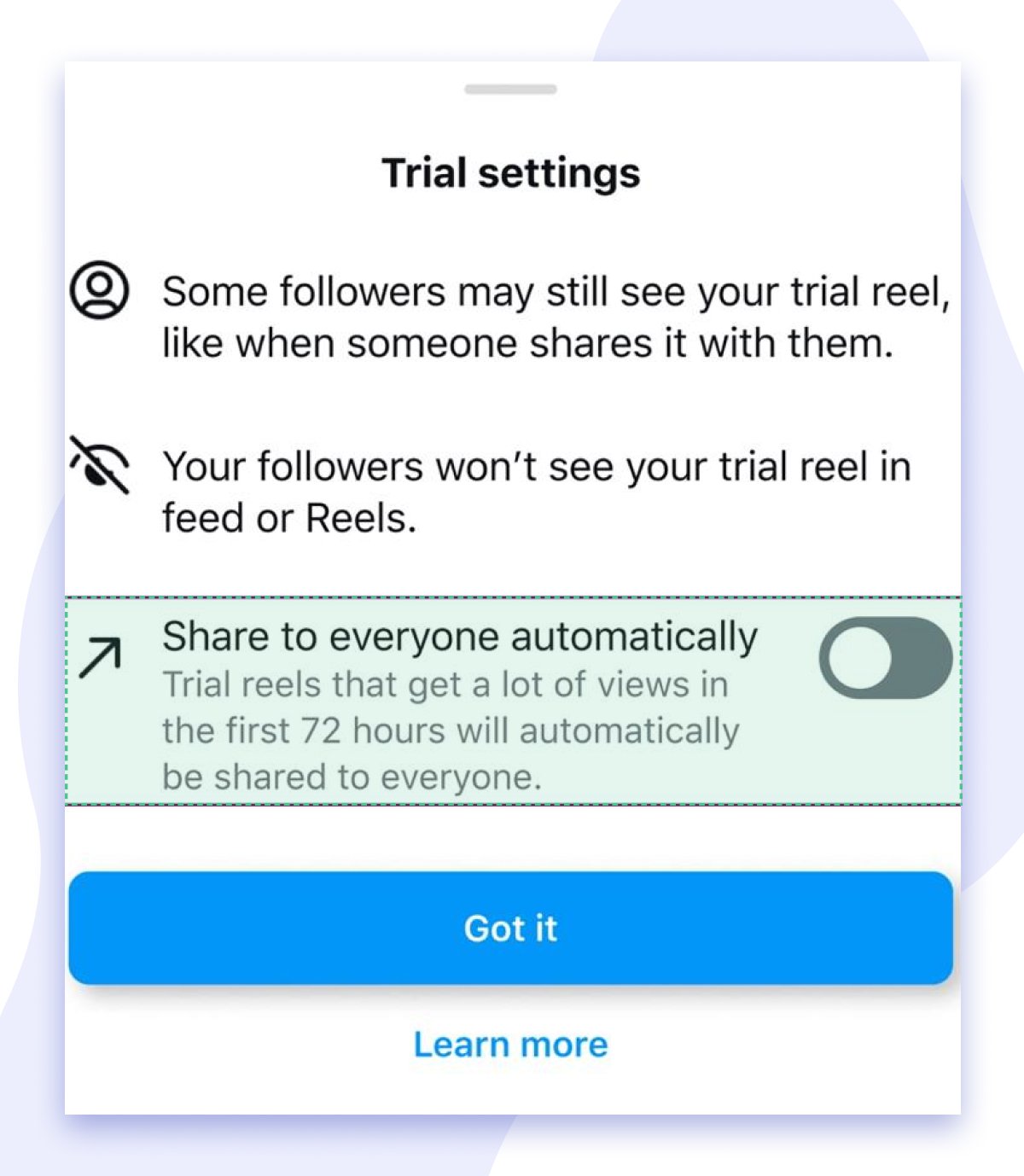
Once the Trial Reel hits your profile, it looks like any other on your profile grid, but with a superpower. 24 hours after it is live, you get access to key engagement insights: views, likes, watch time, etc. Click on a “Trial Reel” label in the Reels tab to access it.
While these first-glance give you a snapshot, dig deeper by comparing with previous ones in Instagram’s Insight Studio. This helps you spot winners, learn from misses and tailor your content to what really clicks.
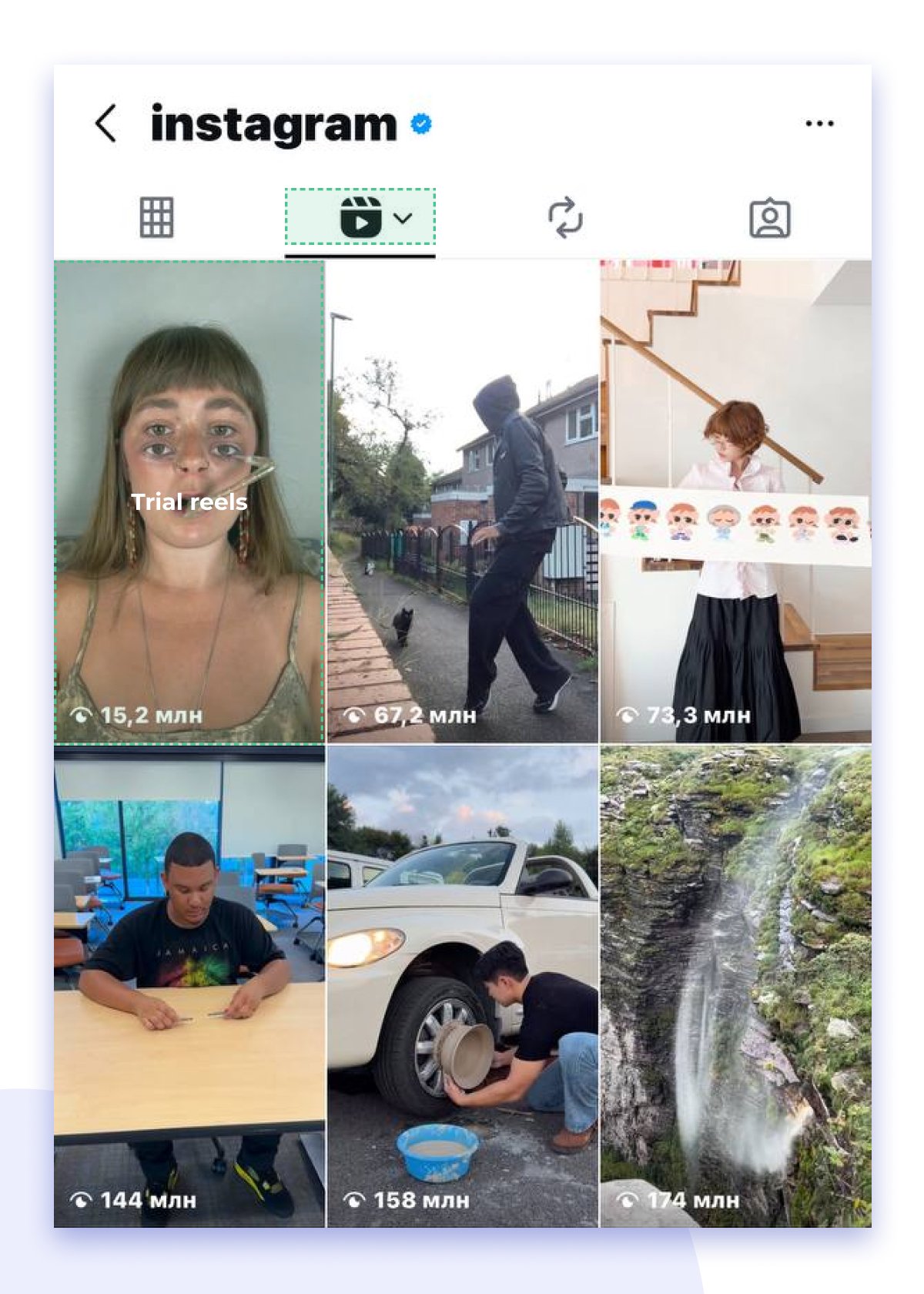
Seeing this Reel next to your public posts doesn’t mean it’s also live. It is just stored in your drafts, waiting for the final go-ahead.
Adding Captions to Reels
Captions aren't just nice to have. They are essential for grabbing attention. Here is an easy way to add clear, synced English captions.
- Start a new Reel by tapping “+” => Reel option
- Upload or record a video you want, then hit “Next”
- Find the Sticker icon and select “Captions” in the drop-down menu, so the platform can automatically generate the text from the audio
- Review and fix errors by tapping on the text where editing is required
- Customize the text style: fonts, colors, size
- Go on with “Done” and share your Reel
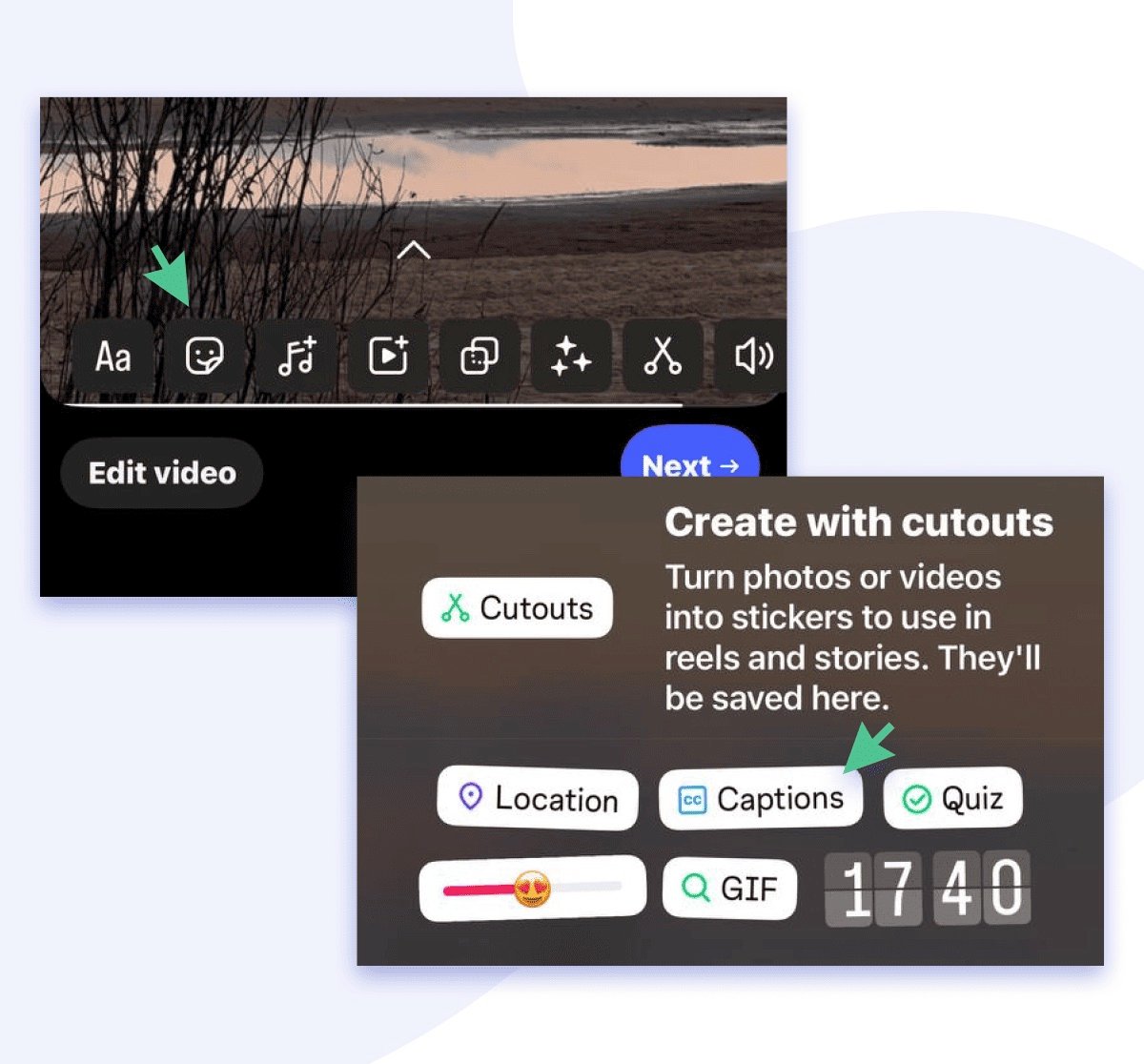
This move guarantees your viewer won’t miss a word, keeping your message clear and the audience hooked.
Crossposting to Facebook, Threads, Pinterest
Instagram gives the power for your content to reach beyond one platform. You can easily share what you post here on Facebook, Threads, and even Pinterest with just a few taps.
Meta makes crossposting from Instagram to Facebook and Threads super handy. When crafting your IG post, scroll to the final editing screen and toggle on “ Share to Facebook” to instantly get your post featured on a connected Facebook page.
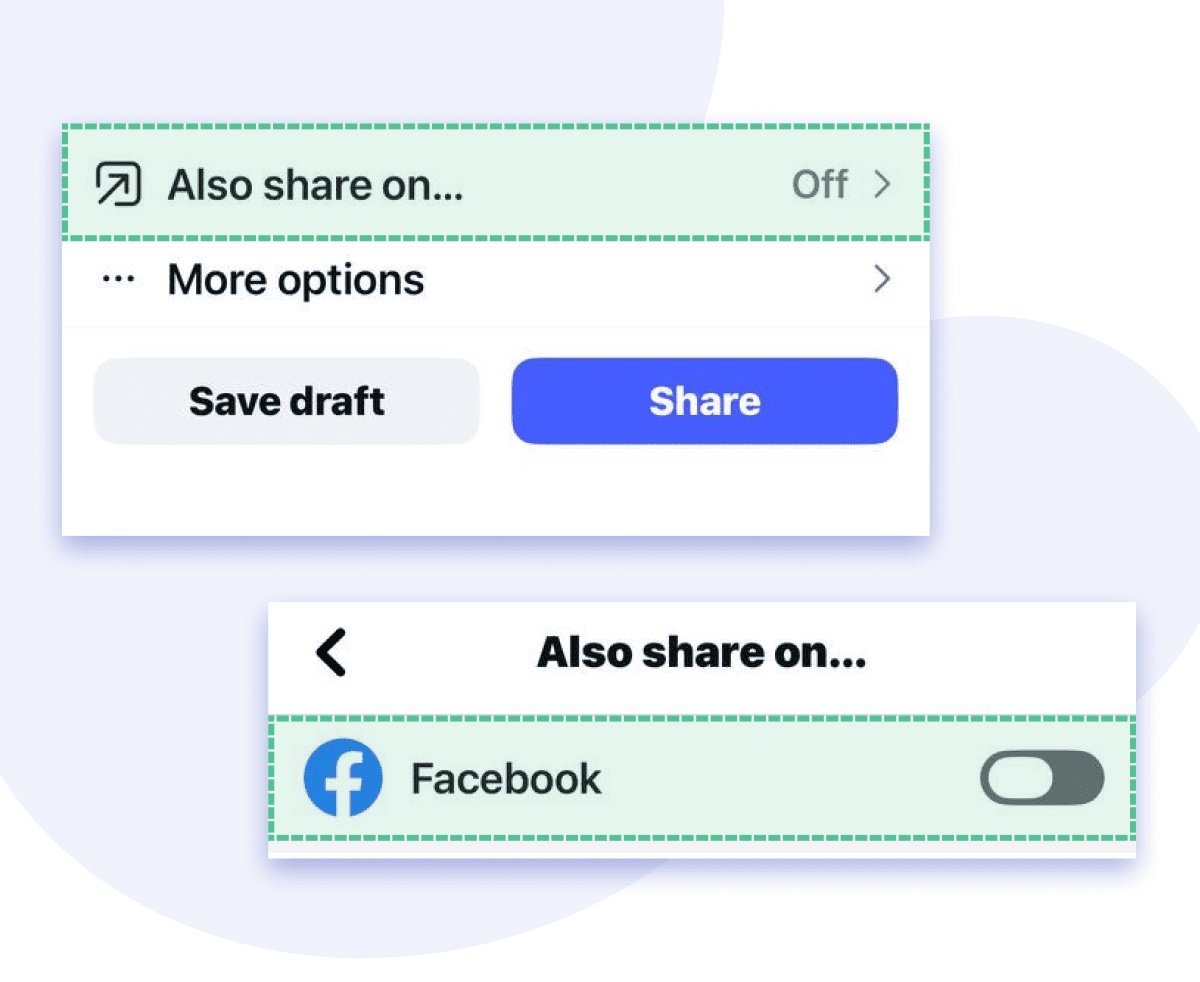
Want to spread your message to Threads too? Check out the same tab and pick a “Share to Threads” option. When enabled, your IG post’s caption and hashtags are converted into optimized text for Threads, which favours conversation-style publications.
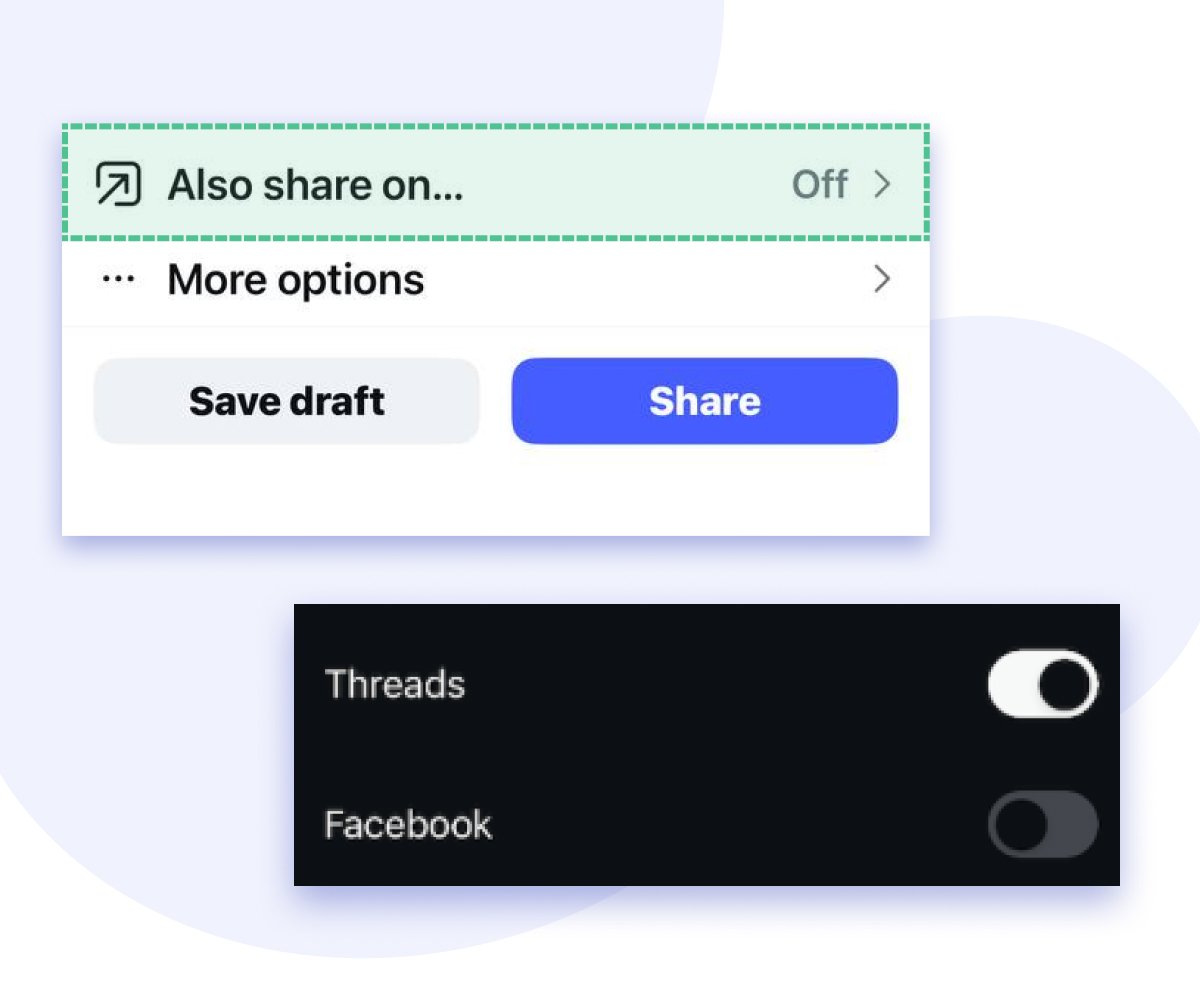
You can choose to crosspost once or set up automatic sharing for all future posts. Note that Instagram Reels cannot be crossposted to Threads at this time.
It should be mentioned that Pinterest isn’t an official share option in-app, still savvy creators can pin posts with these smart tricks.
For a mobile version follow next steps:
- Find the IG post you want to share
- Tap the three-dot icon above the post and proceed with a “Copy Link”
- Go to the Pinterest app and hit the plus icon to add a new Pin
- Choose Copied Link, so it can open the Instagram Post Link
- Select the image and pin it to the board
For the desktop option:
- Open the Instagram.com and find the post you want to pin
- Right-click and proceed with Open Link in a new tab
- Use the browser’s Pinterest button to select and pin the image
Maximizing Instagram Video Quality
To preserve the quality of your videos when uploading to Instagram, it's crucial to enable high-quality upload settings. Here's a detailed guide:
- Open the Instagram app, go to your profile, and tap on the hamburger menu in the top right corner.
- Choose “Settings and privacy,” then proceed to “Data usage and media quality.”
- Look for the “Upload at highest quality” option and toggle it on.

This action ensures that your videos are uploaded in the best possible quality, reducing the risk of compression artifacts that can degrade the video.
Managing Your Feed Effectively on Instagram
Grid Preview Before Publishing
Elevate your feed aesthetics by visualizing how your new post will look in the grid before you hit publish! Upload a photo or video, then click the "Preview" button at the bottom to check how it fits within your existing grid.
Try different filters and tweaks at this stage to ensure your fresh content blends flawlessly and enhances your overall feed vibe.
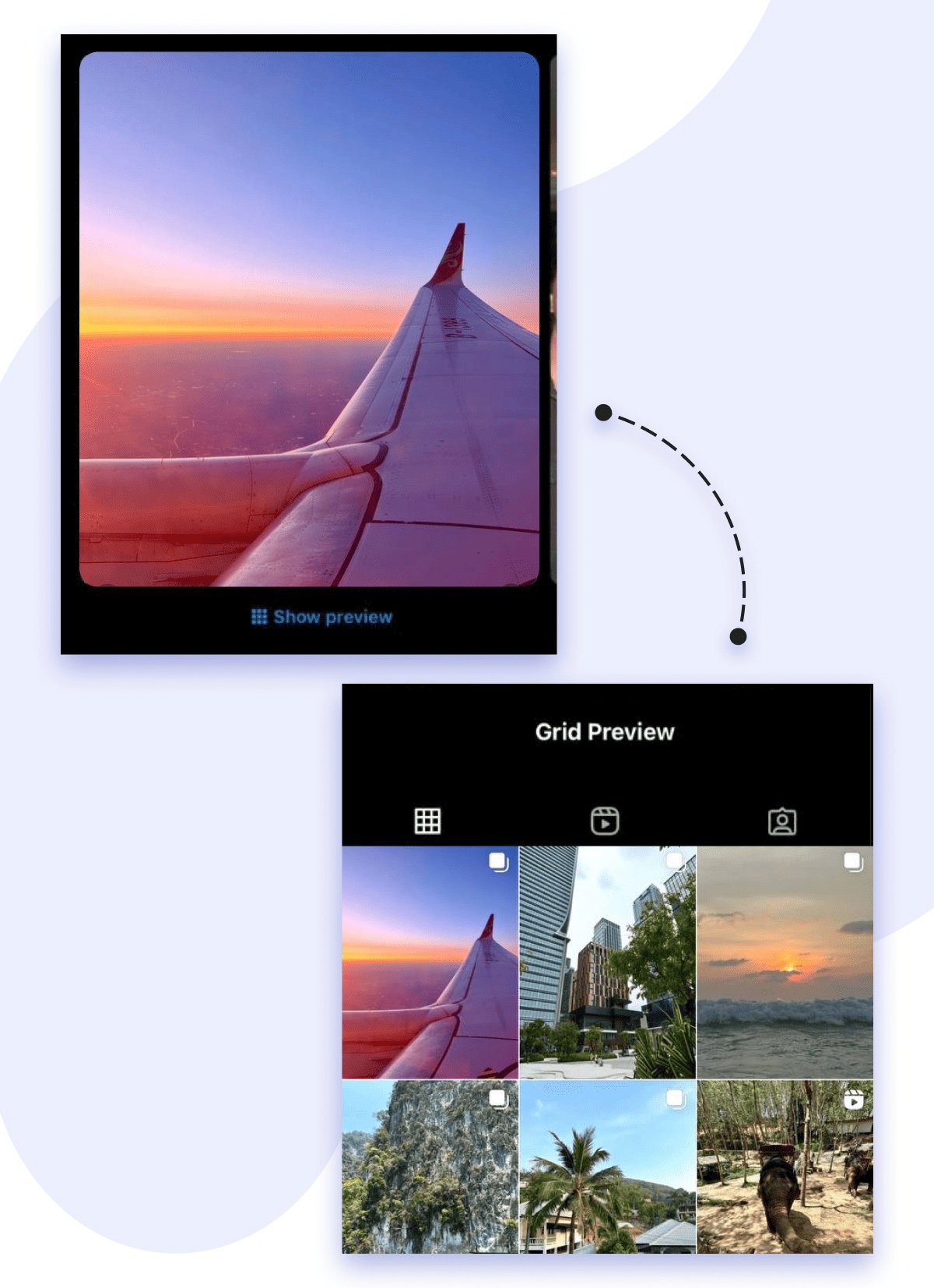
Profile Photo Enlargement Block : Prevents Prying and Copying
Instagram profile photo zoom-in feature sometimes is used by fraudsters copying profiles, so the platform now limits zooming to safeguard your account. This update keeps your profile picture shielded from unwanted scrutiny and hijacking while still allowing low-resolution avatar downloads.
To set this protection go to “Account Privacy” settings and toggle the “Allow Profile Photo Zoom” slider off to disable zooming.
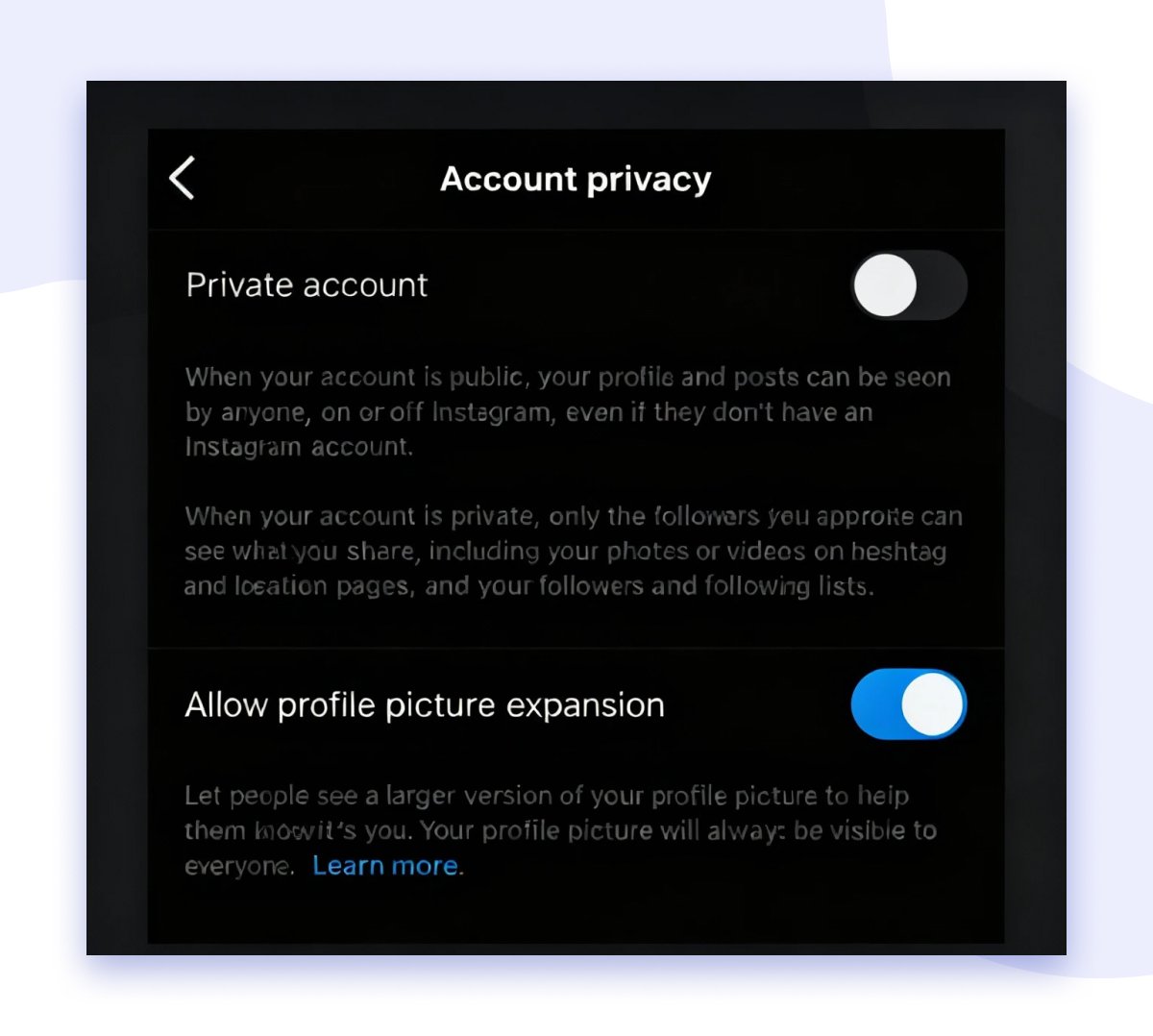
Remove Old Posts From Your Profile Without Deleting Them
IG archiving feature lets you remove posts from public view without deleting them permanently. To archive the post:
- Click the tree dots at the top of the post you want to remove
- Select Archive
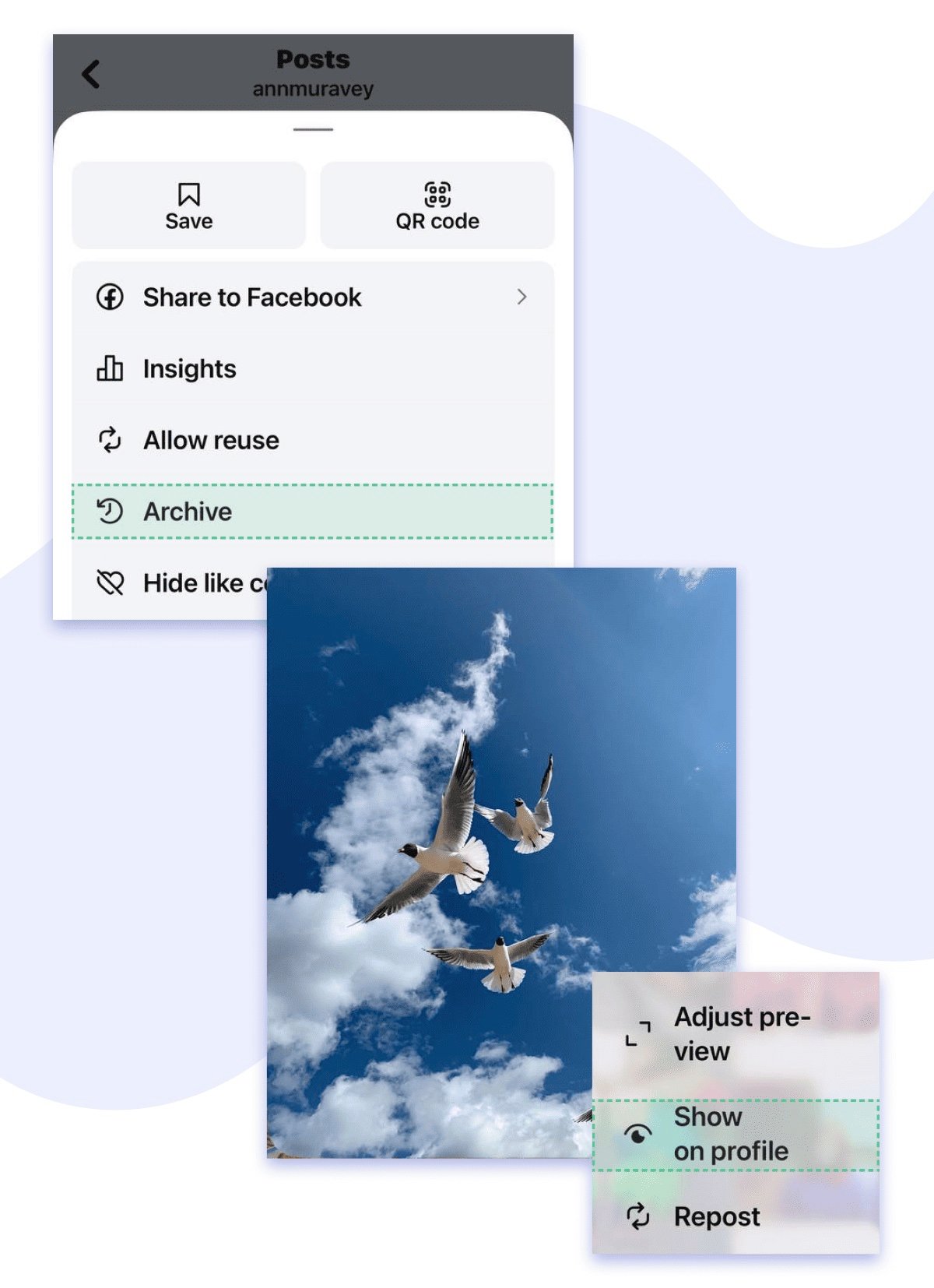
To access all archived posts pick the archive icon at the top-right of your profile. You can also restore an archived post there by choosing “Show on profile” to place it back in its original slot.
Try New Reposting Feature
The reposting feature on Instagram allows you to share previously published content again on your profile, boosting visibility and engagement without creating new posts from scratch. This is useful for resharing important updates, popular posts, or content from collaborators and influencers.
A new reposting feature allows sharing previously published content again on your profile. It means you can boost your metrics without creating posts from scratch. This is useful for resharing important updates, trending Reels, or content from collabs and influencers.
To apply the feature find the post meant for republishing and tap the Repost button. You can add your own caption or comment if desired. Instagram will automatically save it in a separate Repost tab.
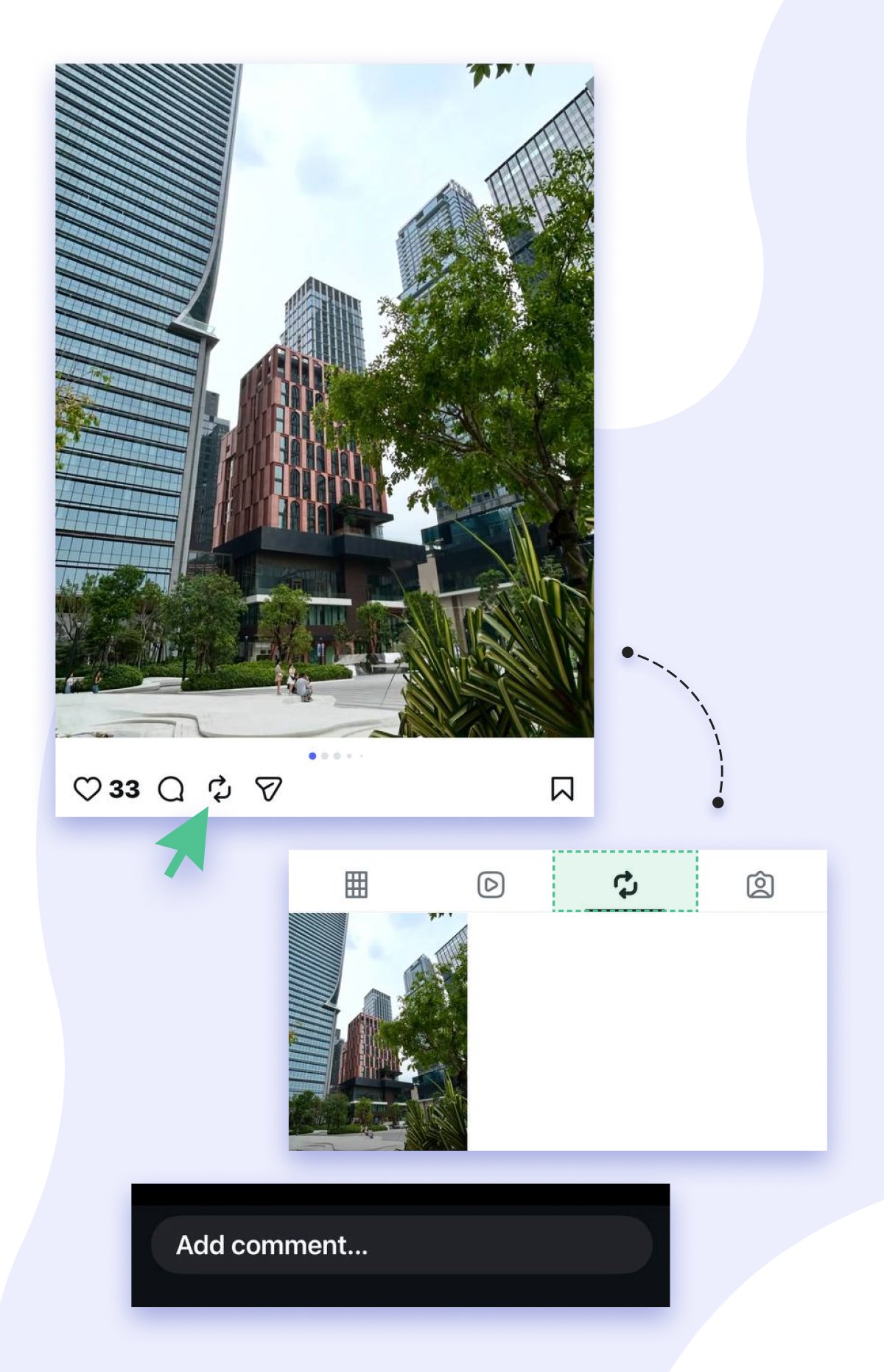
This reposting feature helps streamline content sharing, speeding up content planning and keeping your profile active.
Conclusion
Mastering the platform’s settings is for sure a good thing to know. Flip the switch on likes, tame the comment trolls with smart filters, and sprinkle your captions with clear keywords to skyrocket your reach. Take Trial Reels for a spin to perfect your content before going live, and effortlessly crosspost to multiply your impact. Keep your Reels crisp, craft a cohesive grid, and protect your profile from prying eyes. Dive into Ig Insights to post when your audience is most active and let suggested accounts open doors to fresh followers.
Now it’s your move: make every feature work for your growth!