Here's a step-by-step guide to help you get started.
Step 1: Add and manage profiles
- Add Profile: At the top-right corner, click Add Profile. If you're out of profile slots, click Increase to add more.
- Demo Profiles: Inflact provides demo profiles for reference. These profiles let you explore the tracker’s capabilities before adding your own.
- Tracking Status: Use the dropdown menu to filter profiles by their status:
- Active: Profiles with ongoing tracking.
- Inactive: Profiles that aren’t currently tracked.
- Not Paid: Profiles pending payment for continued tracking.
- Private: Profiles set to private and unavailable for tracking.
Step 2: Analyze key metrics
The tracker provides detailed data for each profile, including:
- Followers: You can see daily increases or decreases and compare overall trends. The first number shows total followers, while the second represents today's change.
- Likes/Comments: A chart displays fluctuations in likes and comments, helping you identify content that drives interaction. The indicated values are approximate values based on user activity.
- Posts and Stories: Check the total number of posts and stories with a calendar view to see their distribution by date.
- Engagement Rate: Review how well a profile’s content resonates with its audience. By clicking on the graph icon, you can access the Profile Analyzer for more advanced insights.
Step 3: Use graphs and customize data views
- Click on any metric (e.g., Followers or Likes/Comments) to view detailed charts:
Followers Graph: See how followers have grown or decreased over specific points of time.
Likes & Comments Graph: Compare likes and comments side-by-side to understand what type of content sparks engagement.
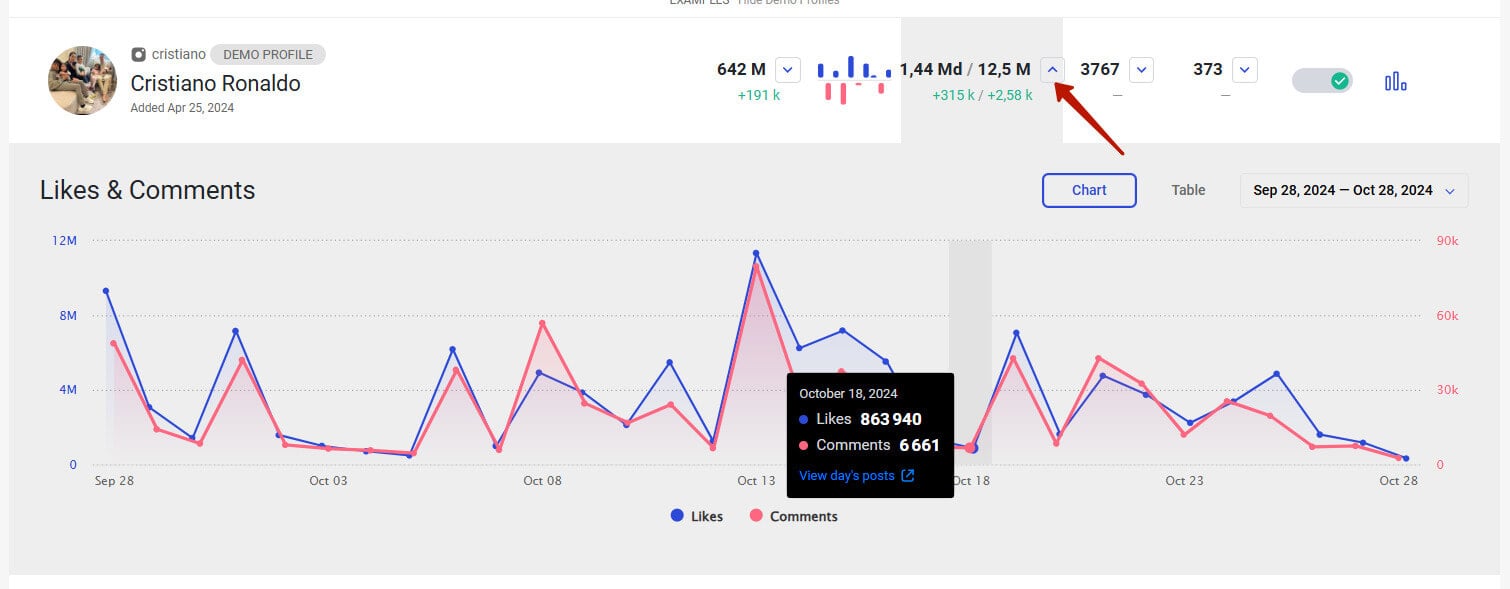
Step 4: View content calendar and download options
The content calendar feature lets you view posts and stories organized by date:
- Posts Calendar: Displays the distribution of posts throughout the month, giving a clear view of the posting frequency. To download all posts in high quality, activate the Downloader module based on your subscription plan.
- Stories Calendar: Shows the daily count of stories shared by the profile, allowing you to track stories over time. Stories are stored for up to one year, with download options available for accounts with a subscription.
Step 5: Access the advanced Profile Analyzer
For more in-depth analysis, click the graph icon next to any profile under the Tracking section. This will take you to the Profile Analyzer, a feature-packed tool designed to give you an even deeper understanding of any Instagram account.
By visiting the Profile Analyzer, you can:
- Discover the best time to post for maximum engagement.
- Analyze audience demographics (age, location, gender) for more targeted campaigns.
- Identify popular hashtags and mentions used by the profile.
- Monitor content performance across different types of posts (photos, videos, reels).
Conclusion
By following these steps, you can effectively use the Inflact Profile Tracker to monitor Instagram profiles, gain insights into content performance, check audience engagement, and track profile growth over time.
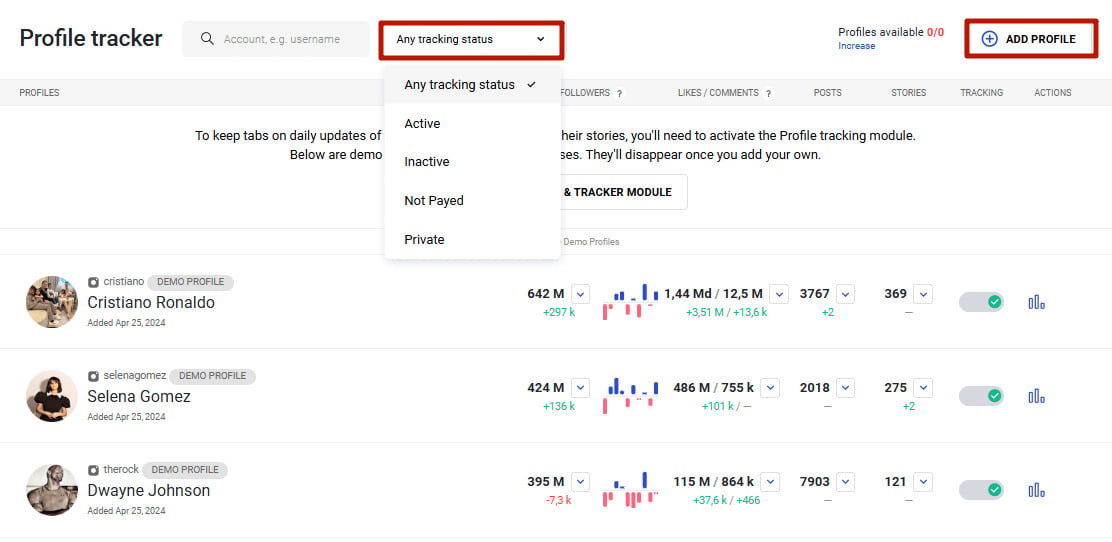
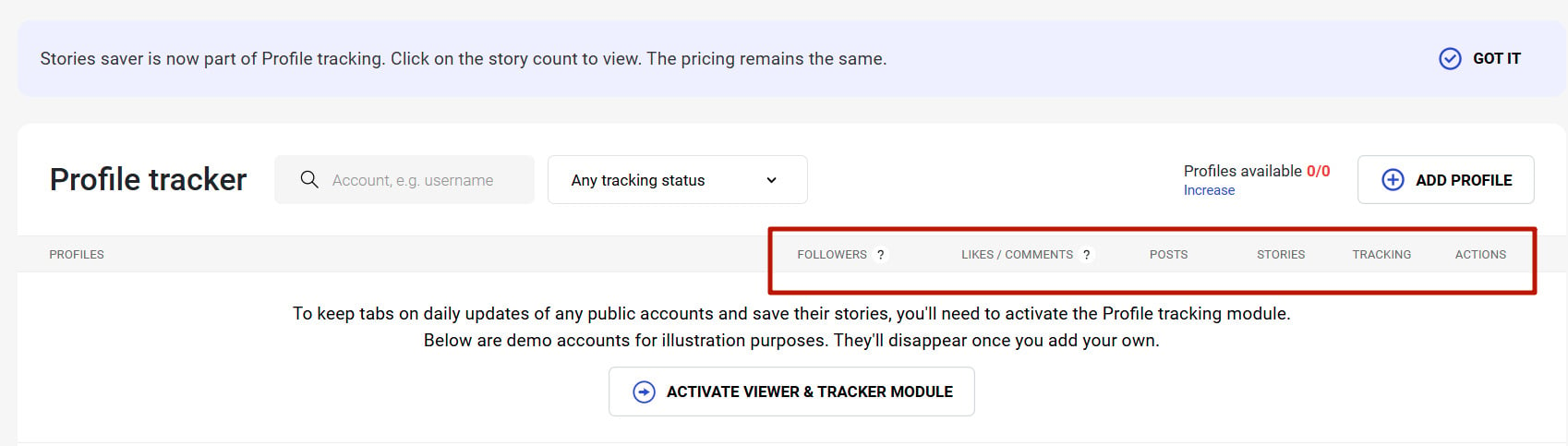
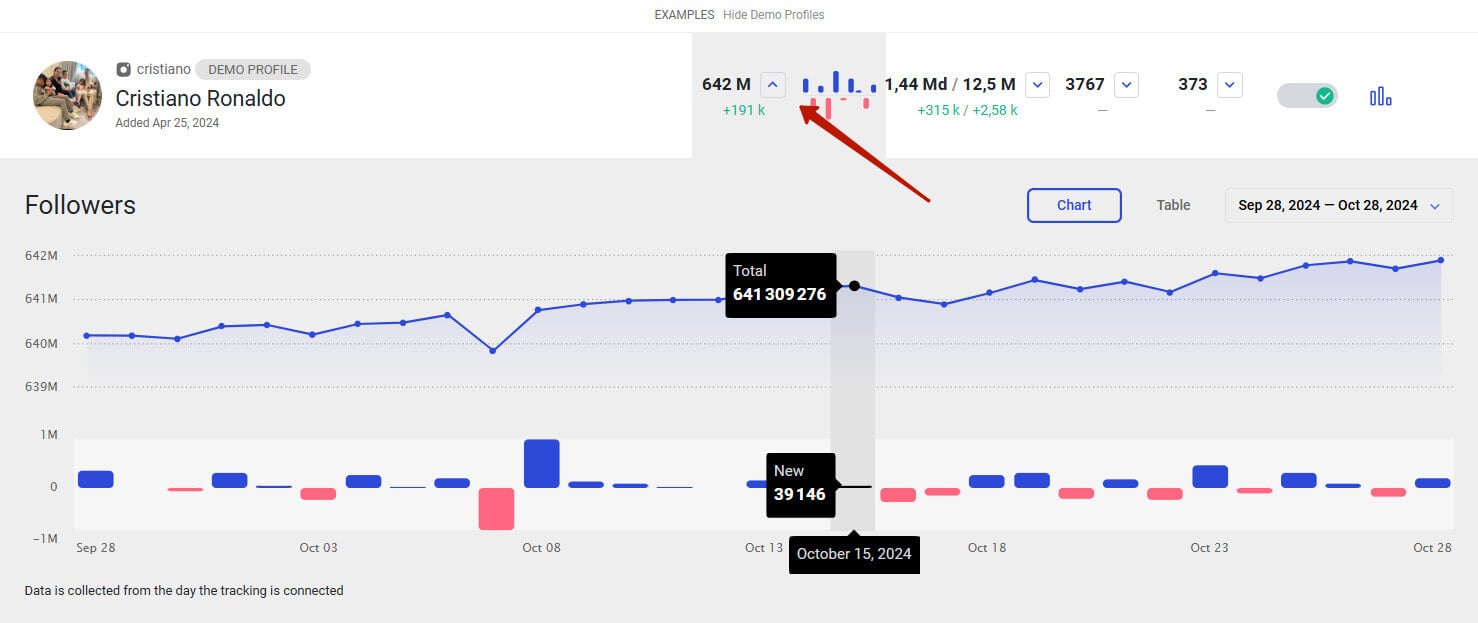
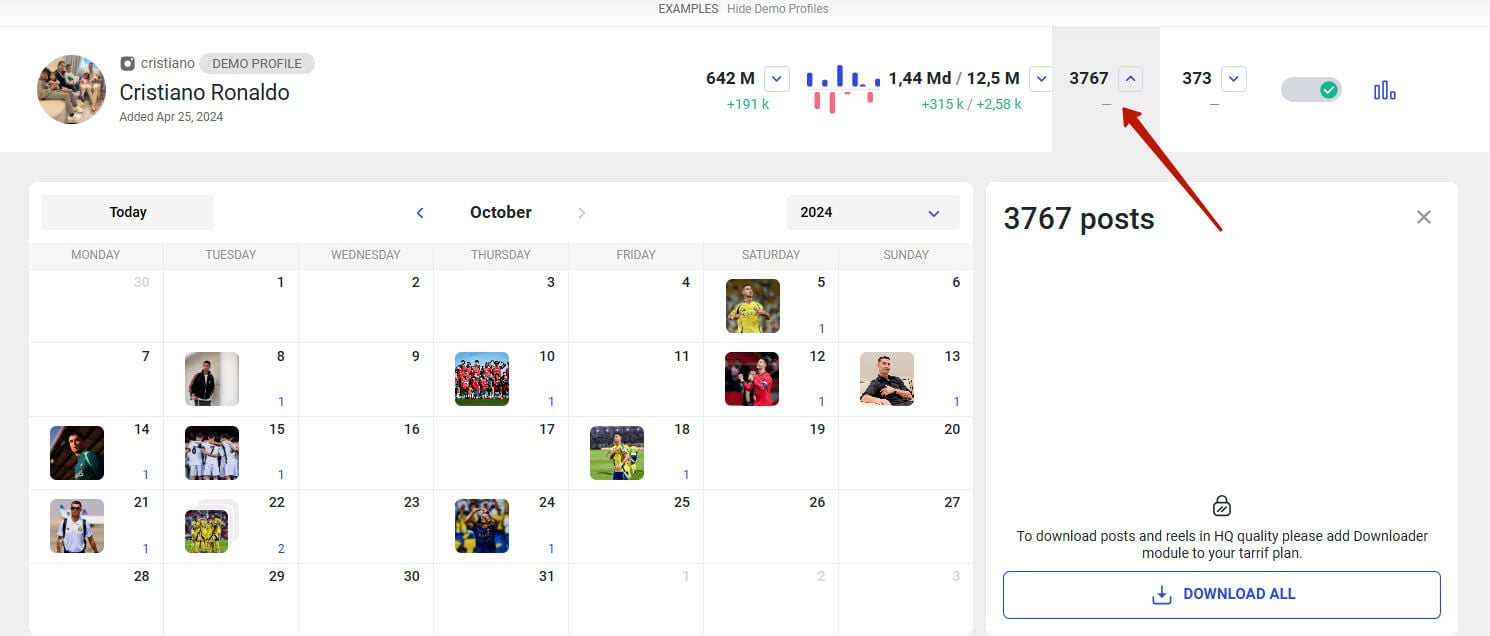
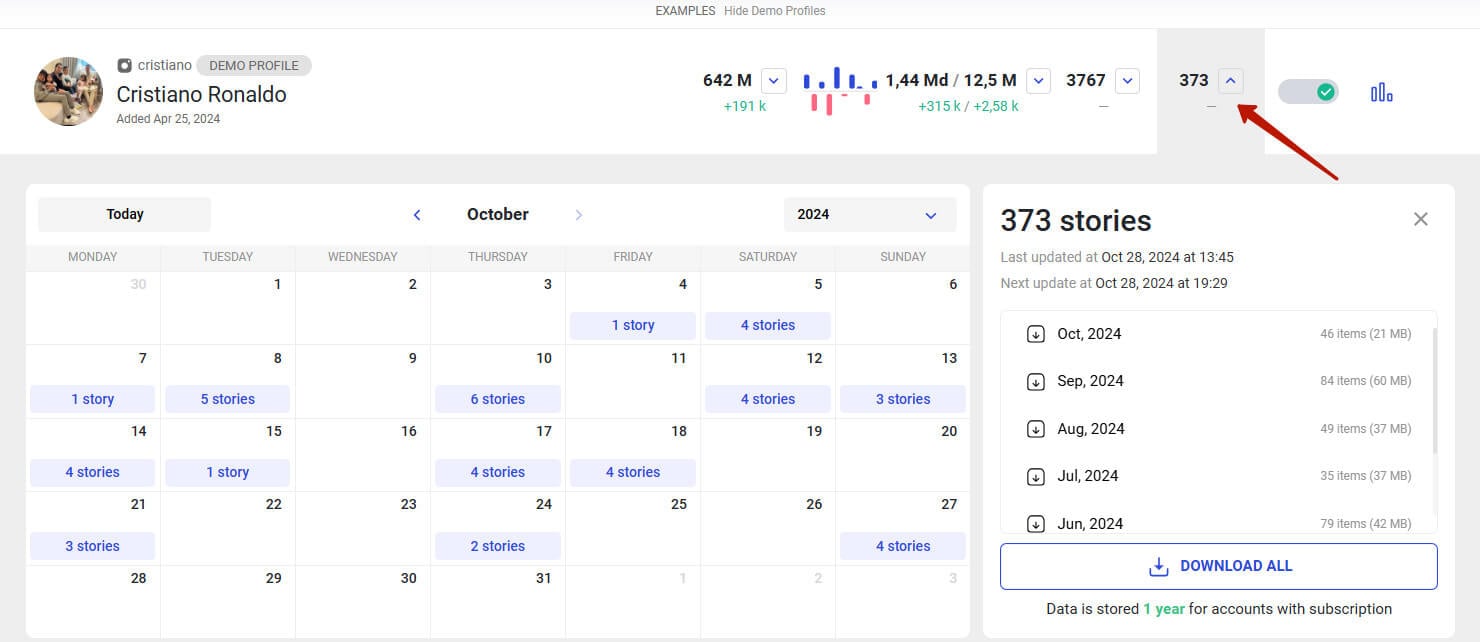
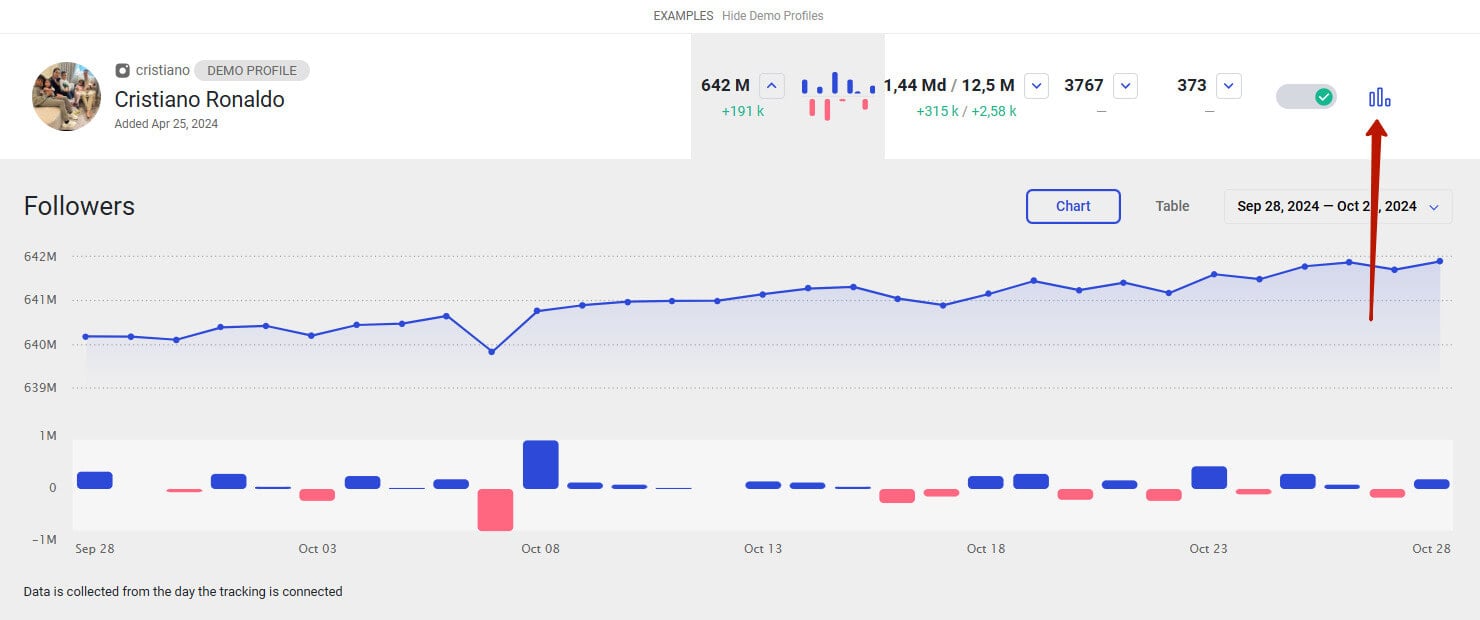



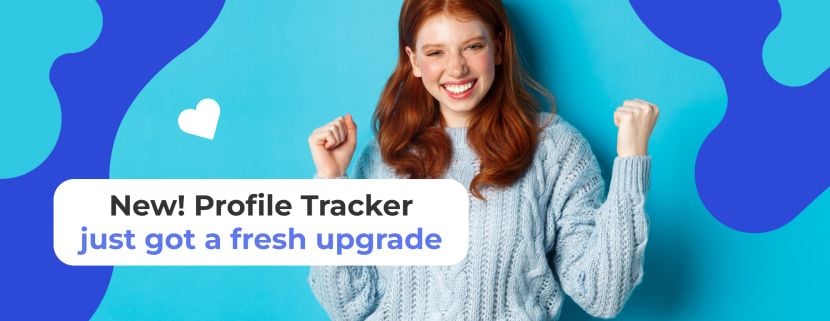




I Love this content 🥰
I Love this content 🥰