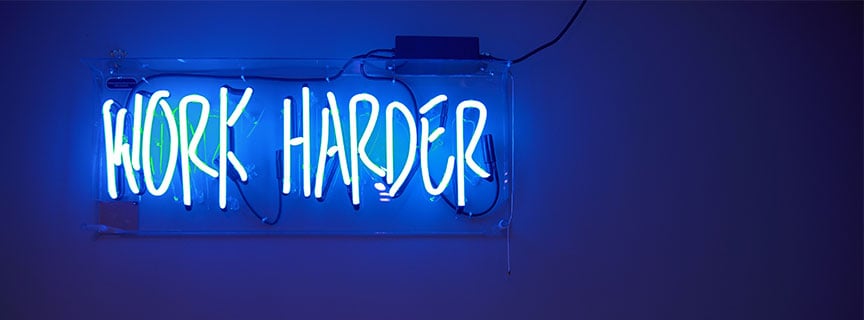Jun 28, 2019
Become a professional Inflact user, make yourself famous on Instagram.

Discover all the advanced Inflact settings with me!
2. Click Targeting in your Account tab. You see the familiar Hashtags-Locations-Usernames section, you’ve already known how to handle it.
3. Scroll down to the section  Advanced.
Advanced.
4. At the top of the section, find Gender line. Click the down arrow and choose one of the suggested options: Male or Female.
If your profile is oriented towards a particular audience, do not miss the chance to provide yourself with according followers.
5. Look down a little, the next line is Languages. Click the down arrow and choose the suitable language which your potential audience should speak.
The filter is critical for those who run local businesses which, due to its specifics, are focused only on clients from a particular town or city.
6. Scroll down to the bottom of the section, find the Blacklist line. Write down the hashtags (with #), locations and usernames (with @) you want Inflact to avoid.
Optimize Inflact performance!
You can enhance the efficiency of Inflact’s work by customizing the following settings: Stories views, Likes, Unfollowing, Timezone, Likes per Profile, and other Profile filters.7. Down the Languages filters, find Stories section. Put check mark(s) for the point(s) you choose: Watch Stories of people you follow or Watch Stories of people you promote among.
If you want your audience believes in your genuine interest, automatic Stories watching is a basic option.
If you want your audience believes in your genuine interest, automatic Stories watching is a basic option.
8. In the right top corner of the Advanced section, find Likes line. Put down your check mark(s) if you want Inflact Like accounts Feed and Like Comments of your new followers.
This function is developed to maintain an adequate level of your account activity.
9. Down the Likes line, there is Unfollowing, click the down arrow to choose what users Inflact should unfollow: New Inflact follows, new not mutual Inflact follows, All or All not mutual.
10. Slightly lower, there it a Timezone line. Click the down arrow to choose the timezone of your account in order Inflact can perform accordingly. Moreover, Statistics will also be shown based on the chosen time.
11. Scroll down a little and find Likes per Profile line. Set the number of likes Inflact should leave for each account it interacts with.
You can choose from 1 to 5 likes. Naturally, the more likes you set, the higher your chances to be noticed.
12. To the right from Likes section, find  Pro Filters button, hurry up to press it. Now you see the Profile Filters window. There you can establish the additional requirements for the accounts with which Inflact should interact. You can manage the following filters by swiping left-right.
Pro Filters button, hurry up to press it. Now you see the Profile Filters window. There you can establish the additional requirements for the accounts with which Inflact should interact. You can manage the following filters by swiping left-right.
- Number of users’ Followers;
- Number of users’ Followings;
- Number of Posts in their profiles;
- The last Update they made.
Please, note that changing the Pro Filters may seriously affect the performance of a promotion. Use them carefully. In case the performance goes down too much - restore the filters to defaults.
Schedule your posts!
One of the tokens of professionalism on Instagram is persistence. Your audience follows you because it wants to see your content. Do not let it down! Use Inflact’s special service of scheduled posting. Besides, you can save 5 hours of your life every month by scheduling your posts with Inflact, you can find useful info about how to get this precious content freedom with Inflact in our blog.13. Go to the Dashboard, find the  Posting section at the top of the page (next to the Dashboard and Accounts sections), click here.
Posting section at the top of the page (next to the Dashboard and Accounts sections), click here.
Now you see the huge + sign in the very center of the page, press it. Upload a photo by pressing the Add Photo, then write a stunning caption, add hashtags (generate them with the help on our Hashtag Generator), put down the location, fix the time of publication and press Save Publication.
How to choose the best time to post on Instagram? To enlighten yourself, check out our real investigation regarding the best posting time.
Now you see the huge + sign in the very center of the page, press it. Upload a photo by pressing the Add Photo, then write a stunning caption, add hashtags (generate them with the help on our Hashtag Generator), put down the location, fix the time of publication and press Save Publication.
How to choose the best time to post on Instagram? To enlighten yourself, check out our real investigation regarding the best posting time.
By completing all the 13 (lucky number) steps, you receive the right to call yourself a King of Instagram.
Remember, if some questions arise in your beautiful minds, do not be afraid to consult our